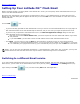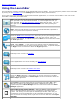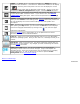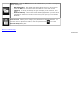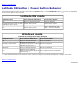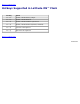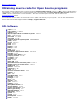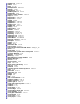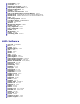Instruction Manual
Back to Contents Page
Using the LaunchBar
The LaunchBar is located at the bottom of the Latitude ON screen by default. (You can change the position of the LaunchBar
by clicking on the LaunchBar icon
in the Settings panel and then setting the Orientation.)
Click on the icons in the LaunchBar to invoke/switch between applications, or to launch various utilities. Each icon on the
LaunchBar is individually illustrated below.
Mail. Left-click this icon to access the web-based Email application which has
been specified to use with Latitude ON Flash. If no Email application has yet
been specified, the Edit Mail Application Settings
dialog box will open. You can
also right-click the icon to open the Edit Mail Application Settings dialog box
anytime.
Web. Starts the web browser for access to the World Wide Web, optimized to
give you a great Internet experience instantly.
Starts the Chat instant messaging tool, which lets you use your existing accounts
in various instant messaging programs to chat with your friends, and to set
preferences as desired. A separate Help file for Chat can be accessed from within
the Chat application.
VoIP. Starts Skype™ , a VoIP (Voice-over-Internet Protocol) application that
lets you communicate free-of-charge with other Skype users. A separate Help file
for Skype can be accessed from within the Skype application.
Remotely access a server via rdesktop.
Access applications on a server remotely via Citrix Receiver.
Remotely access a server via VMware View Client.
Starts the Music application, which allows you to play music files in the MP3
format. A separate Help file for Music Player can be accessed from within the
Music Player application.
Starts Photo, an image viewer that lets you arrange your JPEG / BMP / GIF /
PNG files into albums, and display/share them in different view modes. A
separate Help file for Photo Manager can be accessed from within the Photo
Manager application.
Removable storage device indicator. This icon displays in the LaunchBar
when a removable storage device such as a USB drive is inserted into the
system. Left-clicking on it will open the File Manager window, which lets you
conveniently access the folders/files on the removable storage device. If you
want to remove the storage device, right-click on the icon and then select Eject
USB Disk.