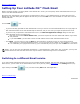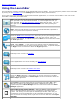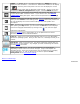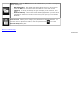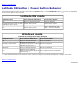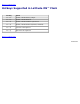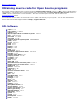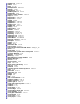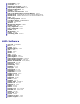Instruction Manual
WWAN. If a WWAN device is inserted and enabled, this WWAN icon will be
displayed in the LaunchBar. (If the device is detected but disabled, it will display
as
.) Hovering the mouse pointer over the icon will display the current
WWAN connection status and the detected signal strength. Clicking on the icon
will open the Network Configuration dialog box, with the WWAN tab active.
Network status. Hovering the mouse pointer over this icon will display the
current LAN and WiFi connection status. If you click this icon, the Network
Configuration dialog box opens, which can also be opened from the Settings
panel.
Volume. Clicking this icon will open the same Volume control box that opens
when you click Volume on the Settings panel. Hovering the mouse pointer over
the icon will display the current volume setting for the main speaker and
microphone.
Help. Click this icon to access the main on-line Help for Latitude ON Flash.
After opening the Help window, you can access the About box (which displays
version and copyright information) by clicking on the
icon near the upper
right of the Help window.
Opens the Settings panel, which allows you to set preferences for various
functions and behaviors in Latitude ON Flash.
Enter OS. Allows you to exit Latitude ON Flash and log in to your Microsoft®
Windows® operating system. After you click this icon, a message will ask you to
confirm.
Shut Down. After you click this icon, you will be required to confirm that you
want to turn off
the computer. Any changes you have made during this session
will automatically be saved.
Battery/AC Power status. One of several different icons might display,
depending on power source and current strength. (Only a few samples are
illustrated at left.) Hover the mouse pointer over the displayed icon to display
Power status/level. Or, click on the icon if you wish to open the Power
Management tab of Environment Settings
.
Back to Contents Page
20091005a