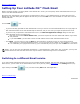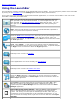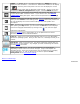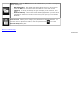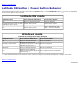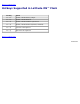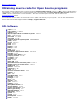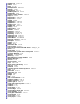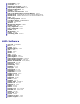Instruction Manual
Back to Contents Page
Using the Settings Panel
To open the Settings Panel, click the icon in the LaunchBar. Then, click on the desired icon within the Settings Panel
to open the corresponding configuration tool. The following tools are available:
Date and Time. Opens a dialog box that lets you set the date and time, and
select a time zone. You can also open this dialog box by clicking on the time
display in the LaunchBar of the Latitude ON screen.
Input Language. Lets you adjust input methods, languages, and options for the
SCIM (Smart Common Input Method) Input Language feature.
NOTE: To enable this feature, make sure the Enable input language service
checkbox is checked. Then, placing the Text Cursor within an editable input field
of Latitude ON Flash and pressing Ctrl + Space will activate the current SCIM
input language. To turn off the SCIM feature, press the Ctrl + Space hotkey
again.
Language and Keyboard. Allows you to set the input language and input
method desired — the language in which menus, messages, etc. will be displayed,
and the language for keyboard input.
LaunchBar settings. Allows you to:
Specify the default location of the LaunchBar.
Turn the display of ToolTips (on the LaunchBar) on or off.
Elect whether or not to Auto-Hide the LaunchBar.
Choose whether or not to force it to display on top of other windows.
Network. Specify how your computer connects to the Internet. If assistance is
needed, you can click the Connection Assistant button for easy setup.
Environment Settings. This dialog box contains two tabs:
Power Management tab — Two profiles with default settings are provided.
Select either the Energy Saving profile or the Performance profile. If desired,
you can change the default time-out settings for Display or for Shutdown,
according to the type of power supply being used. If you change the settings, a
new profile named Custom will automatically be created for those settings.
General tab — This tab contains a Restore button. It allows you to clear the
Latitude ON Flash settings, as well as any personal information stored by the web
browser, restoring the system to the default factory settings. The user
data/environment will be reset to the original default configuration. All
bookmarks, network settings, and other changes you made will be lost. After you
click Restore, a confirmation dialog box will open. If you click Yes in the
confirmation dialog box, your system will shut down, in order to finish clearing the
settings. This is also useful in the rare case where settings might become
corrupted.
Display. Choose the most optimal screen resolution for your display.
Volume. Lets you adjust the output volume for your speaker/headphone; or the
input volume for your built-in or external microphone. You can click Advanced in
the Volume box if you wish to specify Microphone 1 (Default) or Microphone 2
(Front/External).