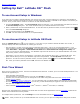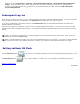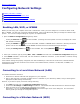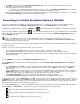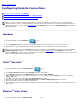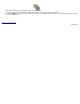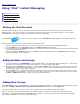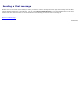Instruction Manual
Back to Contents Page
Setting Up Dell™ Latitude ON™ Flash
To use Account Setup in Windows:
If you have not yet created a Latitude ON Flash user account, then after you have booted your computer to the Windows®
operating system, a Welcome message box informs you that Latitude ON™ Flash is installed on the computer, and invites you
to use it. First, you will need to create an account for use with Latitude ON Flash.
1. Click the Set Up Now button. The Account Setup dialog box will open. Your current Windows User Name is shown in
the Account Setup dialog box. This name will be used for your Latitude ON Flash user account.
2. Enter a password for use with Latitude ON Flash. To view the rules for password creation, click the question mark
icon in the Account Setup dialog box.
3. Type the password again in the Confirm field.
4. Click OK. The First-Time Wizard will run, as explained below.
To use Account Setup in Latitude ON Flash:
Press the Latitude ON button ( ) on your keyboard. If you have not yet created a Latitude ON Flash user account, a
message displays and offers two choices for creating your account:
The first option is "Create an account using your Windows login name." This is the recommended method. If you
select this button and then click Set Up Now, your computer will restart and boot to the Windows OS. You can then
select Start Menu > Programs > Dell Latitude ON Flash Tool > Dell Latitude ON Configuration Utility and
create your account as described above. Your Windows login name will be used as your Latitude ON Flash user name,
and you only need to create a password.
Alternatively, you can click the second button. This option uses the default name "User" in Latitude ON Flash. This
option will not allow you to use your Windows login name and password. Click Set Up Now and create your
password. To view the rules for password creation, click the question mark
icon in the Account Setup dialog
box. After you create a password and click OK, the First-Time Wizard runs.
First-Time Wizard
After you have created the account, the First-Time Wizard will be launched. It allows you to set some initial preferences. You
will have the opportunity to:
Select language and keyboard.
View the End-User License Agreement (you must click Accept to continue).
Set date, time, and time zone (you can change this in the future using Date and Time in the Settings panel).
Specify network settings.
Configure One-Click Access to Web Email. You can optionally enter your Email address and Password associated with
the web-based Email service you chose. If you do this, you will automatically be logged in to that Email service every
time you click the Mail icon in the future.
Select a default remote desktop protocol (Citrix
®
Receiver™, VMware
®
View Client, or rdesktop).
After the First-Time Wizard has completed, you will be able to select various applications from the LaunchBar
, located at the
bottom of the Latitude ON screen by default.
To configure further preferences, click the Settings icon in the LaunchBar and use the Settings Panel
.
NOTE: After you have set up a Latitude ON Flash user account, you can open the Configuration Utility from the Start