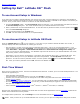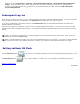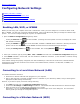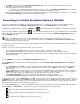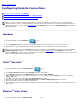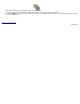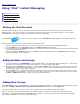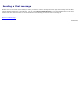Instruction Manual
Menu at any time (Start Menu > Programs > Dell Latitude ON Flash Tool > Dell Latitude ON Configuration
Utility). This utility allows you to make changes to your account or to delete your account. If you delete your
account, pressing the Latitude ON (
) button on your keyboard would once again launch the Dell Latitude ON
Account Setup Wizard.
Subsequent Log-ins
After you have created an account, a Login screen will appear each time you launch Latitude ON Flash. If there is more than
one user and your User ID is not displayed, click change user and select your User ID from the list.
If you are in the Windows environment and press the Latitude ON button, this will hibernate Windows and boot to the
Latitude ON Flash environment.
After you have logged in successfully, the first screen of Latitude ON Flash will display. It contains icons for Mail, the Web
browser, Chat instant messaging, VoIP (Skype™), and the Remote Desktop application which you have currently set as the
default.
NOTE: To change the keyboard type, click the Keyboard icon near the bottom of the Login screen. Then, enter your
password and click the Log in button.
NOTE: Latitude ON Flash prompts you to enter the password during every new session. If you enter a wrong password
five consecutive times, the computer shuts down. Restart your computer in the Latitude ON mode to try again.
Exiting Latitude ON Flash
Click the Enter OS button if you wish to exit Latitude ON Flash and boot to the Windows operating system. Click
the Shut Down button
to turn off the computer. In either case, your changes will automatically be saved.
Back to Contents Page
20091005a