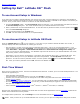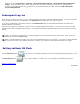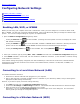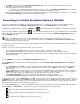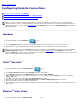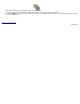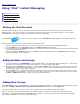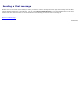Instruction Manual
Back to Contents Page
Configuring Remote Connections
Accessing a server remotely via rdesktop
Accessing applications on a server remotely via Citrix Receiver
Accessing a server remotely using VMware View Client
NOTE: If you use one of the three features above more than the others, you can set it as your "default remote
desktop protocol." That is, it will be available in the first screen that appears when you launch Latitude ON Flash, for
convenient selection. To do so, select Applications
in the Settings panel, then click Remote Desktop and select the
desired application.
rdesktop
1. In the LaunchBar, click the rdesktop icon.
2. In the rdesktop dialog box, enter the IP address or Domain name of the server you wish to connect to.
3. The Windows
®
login window will open. Enter the related User ID and Password to access that server.
NOTE: You can right-click on the rdesktop icon in the LaunchBar and select Edit from the menu to open the Edit
rdesktop Settings dialog box. (It can also be opened by clicking Applications
in the Settings panel and then
selecting rdesktop.) It allows you to conveniently enter the connection data for each desired server just one time and
save it for future selection in the drop-down list.
Citrix
®
Receiver™
1. In the LaunchBar, select the Citrix Receiver icon.
2. In the Citrix Receiver window, select Settings from the Tools Menu.
3. In the Settings dialog box, click Preferences and then select Citrix XenApp.
4. Enter the URL of the Server you want to connect to. (You may need to click the Change... button to enable the
Server URL field.)
5. Click OK. You will be returned to the initial Citrix Receiver window.
6. Open the View Menu and select Citrix XenApp View. The Citrix XenApp Logon dialog box opens.
7. Enter the related Username, Password, and Domain.
8. The applications that you have been authorized to use will be then be listed and available. Select the application you
wish to use.
VMware
®
View Client
1. In the LaunchBar, select the VMware View icon.