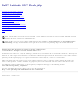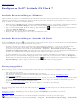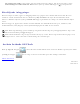Dell™ Latitude ON™ Flash jälp Konfigurera Dell Latitude ON Flash Konfigurera nätverksinställningar Konfigurera fjärranslutningar Använda "Chat" snabbmeddelanden Konfigurera Latitude ON Flash e-post Använda LaunchBar Använda Inställningspanelen Latitude ON / strömbrytarens beteende Snabbknappar stöds i Latitude ON Flash Hämta källkoden Tack OBS! Latitude ON är även känt som Precision ON. I detta dokument använder vi termen "Latitude ON Flash" för både Latitude ON Flash- och Precision ON-funktionerna.
Tillbaka till Innehåll Konfigurera Dell™ Latitude ON Flash ™ Använda Kontoinställningar i Windows: Om du ännu inte har skapat ett användarkonto för Latitude ON och startar datorn i operativsystemet Windows® så visas ett Välkommen-meddelande att Latitude ON™ Flash är installerat på datorn och erbjuder dig att använda det. Först måste du skapa ett konto att använda med Latitude ON Flash. 1. Klicka på knappen Konfigurera nu. Dialogrutan Kontoinställningar öppnas.
ON Configuration Utility). Du kan ändra eller ta bort ditt konto med verktyget. Om du tar bort kontot, startas Guiden konfigurera Dell Latitude ON-konto när du trycker på Latitude ON-knappen ( ) på tangentbordet. Efterföljande inloggningar När du har skapat ett konto, öppnas en inloggningsskärm varje gång du startar Latitude ON. Om det finns fler än en användare och ditt användarnamn inte visas klickar du på Byt användare och väljer ditt användarnamn i listan.
Tillbaka till Innehåll Konfigurera nätverksinställningar Aktivera LAN, WiFi eller WWAN Ansluta till ett lokalt nätverk (LAN) Ansluta till ett trådlöst nätverk (WiFi) Ansluta till ett mobilt bredbandsnätverk (WWAN) Aktivera LAN, WiFi eller WWAN Innan du börjar använda din dator i Dell™ Latitude ON™-läget, måste du först konfigurera den för antingen ett LAN,WiFi, or WWAN. Första gången du startar Latitude ON Flash, får du hjälp av en förstagångsguide att konfigurera nätverket.
Ansluta till ett trådlöst nätverk (WiFi) 1. Klicka på WiFi till vänster i dialogrutan Nätverkskonfiguration. En lista med tillgängliga nätverk, deras signalstyrka och säkerhetsnivåer öppnas. 2. Välj det nätverk du vill ansluta till. Klicka på +-ikonen för att ansluta till ett trådlöst WiFi-nätverk som inte finns på listan. Dialogrutan Anslut till nätverk öppnas. Ange Nätverksnamn och Lösenord och annan information som krävs för att ansluta. 3.
Tillbaka till Innehåll 20091009a 20091005en
Tillbaka till Innehåll Konfigurera fjärranslutningar Fjärråtkomst till en server med rdesktop Få åtkomst till program på en fjärrserver med Citrix Receiver Fjärråtkomst till en server med VMware View Client OBS! Om du använder en av de tre funktionerna ovan oftare än andra, kan du ställa in den som ditt "standardprotokoll för fjärrskrivbord". Det betyder att den finns tillgänglig och lätt kan väljas på den första skärmen när du startar Latitude ON Flash.
2. Ange IP-adress till önskad server. Klicka på Anslut. 3. Ange användarnamn, lösenord och domän i nästa dialogruta. 4. Klicka på knappen Logga in. Systemet ger dig sedan den VMware-miljö du har tillstånd att använda, beroende på företagsreglerna.
Tillbaka till Innehåll Använda "Chat" snabbmeddelanden Lägga till Chat-konton Lägga till kompisar och grupper Lägga till nya grupper Skicka ett Chat-meddelande Lägga till Chat-konton Med Chat-funktionen kan du chatta med dina vänner via dina befintliga användarkonton med en mängd olika populära verktyg för snabbmeddelanden. Du kan ange detaljerade inställningar och logga in på flera snabbmeddelandekonton samtidigt. Klicka på Chat-ikonen . Första gången du startar Chat, öppnas dialogrutan Konton.
Skicka ett Chat-meddelande Dubbelklicka på namnet på den kompis du vill skicka ett meddelande till och skriv sedan in meddelandet i dialogrutan Nytt snabbmeddelande. Du kan även välja Nytt snabbmeddelande... på kompismenyn i Chat-fönstret och skriva in alias eller namn på den kompis till vilken du vill skicka ett meddelande.
Tillbaka till Innehåll Konfigurera Latitude ON™ Flash e-post Innan du kan skicka eller ta emot e-post i Latitude ON™-läget, måste du ange vilken webbaserad e-postklient du vill använda i Latitude ON Flash. Du får tillfälle att göra detta i förstagångsguiden. Om du hoppade över konfiguration i förstagångsguiden, visas samma dialogruta första gången du klickar på E-post-ikonen på LaunchBar eller på huvudskärmen i Latitude ON Flash. Klicka på E-post -ikonen.
Tillbaka till Innehåll Använda LaunchBar LaunchBar finns som standard längst ner på Latitude ON-skärmen. (Du kan byta plats på LaunchBar genom att klicka på LaunchBar-ikonen på Inställningar-panelen och sedan ställa in Orientering.) Klicka på ikonerna på LaunchBar för att starta/växla mellan program eller starta olika verktyg. Varje ikon på LaunchBar visas nedan. E-post. Vänsterklicka på den här ikonen för att öppna det webbaserade epostprogrammet som har kopplats till Latitude ON Flash.
(Om enheten identifierats med för tillfället inte är aktiverad, visas den som .) Hålls muspekaren över ikonen visas aktuell status för WWANanslutningen och signalstyrkan. Klicka på ikonen för att öppna dialogrutan Nätverkskonfiguration men aktiv WWAN-flik. Nätverk-status. Hålls muspekaren över ikonen visas aktuell anslutningsstatus för LAN och WiFi. Om du klickar på ikonen öppnas dialogrutan Nätverkskonfiguration som även kan öppnas från panelen Inställningar. Volym.
Tillbaka till Innehåll Använda Inställningspanelen Öppna Inställningspanelen genom att klicka på -ikonen på LaunchBar. Klicka sedan på önskad ikon på Inställningspanelen för att öppna motsvarande konfigurationsverktyg. Följande verktyg finns tillgängliga: Datum och tid. Öppnar en dialogruta där du kan ställa in datum och tid och välja tidszon. Du kan också öppna den här dialogrutan genom att klicka på tidsangivelsen på LaunchBar på Latitude ON-skärmen. Inmatningsspråk.
redigera. E-postprogram: Den webbaserade e-posttjänsten som ställts in som standard när E-post-ikonen klickas på LaunchBar eller på huvudskärmen. rdesktop: Olika inställningar för bildskärmstyp, lokala resurser och inloggning. Fjärrskrivbord: Välj det fjärrskrivbordsprogram som du vill ska finnas tillgängligt på den första skärmen varje gång du loggar in på Latitude ON Flash. Användarkonto. Ändrar lösenordet till Latitude ON Flash.
Tillbaka till Innehåll Latitude ON / strömbrytarens beteende Följande tabeller beskriver vad som händer när man trycker på Strömbrytaren eller på Latitude ON-knappen ( den, beroende på datorns aktuella status.
Tillbaka till Innehåll Snabbknappar som stöds i Latitude ON™ Flash Snabbknapp Handling Fn + F2 Aktivera / Avaktivera batteriladdare Fn + F4 Aktivera / avaktivera Numlock Fn + ← Aktivera / avaktivera omgivningsljussensor Fn + → Aktivera / avaktivera bakgrundsbelyst tangentbord (om det är installerat) Fn + ↑ Öka LCD-ljusstyrkan Fn + ↓ Minska LCD-ljusstyrkan Tillbaka till Innehåll 20091009a 20091005en
Back to Contents Page Obtaining source code for Open Source programs This product contains software that is licensed under the General Public License Version 2 (“GPL”) which is listed below in “GPL Software.” This product also contains software that is licensed under the Lesser General Public License Version 2.1 (“LGPL”) which is listed below in “LGPL Software.” We have included copies of the GPL and the LGPL in the Acknowledgements section. You will find the source code in an archive file in the C:\DELL s
libatk1.0-0 1.22.0-0 libbz2 1.0.3 libc6 2.7-10 libcdparanoia 3a9.8-11 libcups 1.1.20 libcupsys2 1.3.7-1 libdbus-glib-1-2 0.74-2 libdirectfb 1.2.0 libgail-gnome-module 1.20.0-1 libgcc1 4.2.4-1 libgconf2-4 2.22.0-0 libgconf2-4 2.4.0-1 libglib 2.16.6 libglib2.0-0 2.16.6-0 libglib2.0-0 2.17.4-0 libgpg-error 1.4.2 libgtk2.0-0 2.12.9-3 libjpeg 6.2.0 libkeyutils1 1.2-4 libltdl3 1.5.26-1 liborbit2 2.10.0-0 liborbit2 2.14.12-0.1 libpam0g 0.99.7.1-5 libpango1.0-0 1.18.
scim-tables 0.5.7 scim-thai 0.1.1 setuid-root program 3.26.1 squash file system patch 3.3 startup-notification 0.7 Terafik 2.900 The Linux Console Tools 0.2.3 this is the ASN.1 library used in GNUTLS 2.0.17 Ubuntu 8.10 ath9k driver for 2.6.27 kernel Ubuntu 8.10 Ubuntu 8.10 iwlwifi driver for 2.6.27 kernel Ubuntu 8.10 udev 116 usb storage patch 2.6.27.7 uvcvideo_official SVN20081112 uvcview 20071108 vbetool 0.7 WenQuanYi ZenHei 0.8.37 wirelss_tool 29 wpa_supplicant 0.6.
scim 1.4.7 Splashtop and the logo are registered trademarks of DeviceVM, Inc. in the U.S. and elsewhere. All other trademarks, product and company names, and logos are the property of their respective owners. Patented. US patent numbers 7,082,526 and 7,441,113. US and other patents pending.
Back to Contents Page Acknowledgements Official binaries of this product released by DeviceVM, Inc. are made available under the corresponding EULA. Portions of the source code to this product are available under licenses which are both free and open source.
1.3. "Covered Code" means the Original Code or Modifications or the combination of the Original Code and Modifications, in each case including portions thereof. 1.4. "Electronic Distribution Mechanism" means a mechanism generally accepted in the software development community for the electronic transfer of data. 1.5. "Executable" means Covered Code in any form other than Source Code. 1.6.
2.2. Contributor Grant. Subject to third party intellectual property claims, each Contributor hereby grants You a world-wide, royalty-free, nonexclusive license: 1. Under intellectual property rights (other than patent or trademark) Licensable by Contributor, to use, reproduce, modify, display, perform, sublicense and distribute the Modifications created by such Contributor (or portions thereof) either on an unmodified basis, with other Modifications, as Covered Code and/or as part of a Larger Work; and 2.
3.5. Required Notices. You must duplicate the notice in Exhibit A in each file of the Source Code. If it is not possible to put such notice in a particular Source Code file due to its structure, then You must include such notice in a location (such as a relevant directory) where a user would be likely to look for such a notice. If You created one or more Modification(s) You may add your name as a Contributor to the notice described in Exhibit A.
Covered code is provided under this license on an "as is" basis, without warranty of any kind, either expressed or implied, including, without limitation, warranties that the covered code is free of defects, merchantable, fit for a particular purpose or non-infringing. The entire risk as to the quality and performance of the covered code is with you.
Federal Courts of the Northern District of California, with venue lying in Santa Clara County, California, with the losing party responsible for costs, including without limitation, court costs and reasonable attorneys' fees and expenses. The application of the United Nations Convention on Contracts for the International Sale of Goods is expressly excluded. Any law or regulation which provides that the language of a contract shall be construed against the drafter shall not apply to this License. 12.
Version 2, June 1991 Copyright (C) 1989, 1991 Free Software Foundation, Inc. 51 Franklin St, Fifth Floor, Boston, MA 02110-1301 USA Everyone is permitted to copy and distribute verbatim copies of this license document, but changing it is not allowed. Preamble The licenses for most software are designed to take away your freedom to share and change it.
but does not normally print such an announcement, your work based on the Program is not required to print an announcement.) These requirements apply to the modified work as a whole. If identifiable sections of that work are not derived from the Program, and can be reasonably considered independent and separate works in themselves, then this License, and its terms, do not apply to those sections when you distribute them as separate works.
interfaces, the original copyright holder who places the Program under this License may add an explicit geographical distribution limitation excluding those countries, so that distribution is permitted only in or among countries not thus excluded. In such case, this License incorporates the limitation as if written in the body of this License. 9. The Free Software Foundation may publish revised and/or new versions of the General Public License from time to time.
or menu items -- whatever suits your program. You should also get your employer (if you work as a programmer) or your school, if any, to sign a "copyright disclaimer" for the program, if necessary. Here is a sample; alter the names: Yoyodyne, Inc., hereby disclaims all copyright interest in the program "Gnomovision" (which makes passes at compilers) written by James Hacker.
linking only if the entire combination fits its criteria of freedom. The Lesser General Public License permits more lax criteria for linking other code with the library. We call this license the "Lesser" General Public License because it does Less to protect the user's freedom than the ordinary General Public License. It also provides other free software developers Less of an advantage over competing non-free programs.
application does not supply it, the square root function must still compute square roots.) These requirements apply to the modified work as a whole. If identifiable sections of that work are not derived from the Library, and can be reasonably considered independent and separate works in themselves, then this License, and its terms, do not apply to those sections when you distribute them as separate works.
years, to give the same user the materials specified in Subsection 6a, above, for a charge no more than the cost of performing this distribution. d) If distribution of the work is made by offering access to copy from a designated place, offer equivalent access to copy the above specified materials from the same place. e) Verify that the user has already received a copy of these materials or that you have already sent this user a copy.
with these, write to the author to ask for permission. For software which is copyrighted by the Free Software Foundation, write to the Free Software Foundation; we sometimes make exceptions for this. Our decision will be guided by the two goals of preserving the free status of all derivatives of our free software and of promoting the sharing and reuse of software generally. NO WARRANTY 15.
Copyright (c) 199x-200x , All rights reserved. Redistribution and use in source and binary forms, with or without modification, are permitted provided that the following conditions are met: Redistributions of source code must retain the above copyright notice, this list of conditions and the following disclaimer.
1987, 1988, 1989 Digital Equipment Corporation, Maynard, Massachusetts.
conditions are met: 1. Redistributions of source code must retain the above copyright notice, this list of conditions and the following disclaimer. 2. Redistributions in binary form must reproduce the above copyright notice, this list of conditions and the following disclaimer in the documentation and/or other materials provided with the distribution. 3. All modifications to the source code must be clearly marked as such.
2.3.1 2.3 2002-2003 PSF yes 2.3.2 2.3.1 2002-2003 PSF yes 2.3.3 2.3.2 2002-2003 PSF yes 2.3.4 2.3.3 2004 PSF yes 2.3.5 2.3.4 2005 PSF yes 2.4 2.3 2004 PSF yes 2.4.1 2.4 2005 PSF yes 2.4.2 2.4.1 2005 PSF yes 2.4.3 2.4.2 2006 PSF yes 2.4.4 2.4.3 2006 PSF yes Footnotes: (1) GPL-compatible doesn't mean that we're distributing Python under the GPL. All Python licenses, unlike the GPL, let you distribute a modified version without making your changes open source.
BEOPEN PYTHON OPEN SOURCE LICENSE AGREEMENT VERSION 1 1. This LICENSE AGREEMENT is between BeOpen.com ("BeOpen"), having an office at 160 Saratoga Avenue, Santa Clara, CA 95051, and the Individual or Organization ("Licensee") accessing and otherwise using this software in source or binary form and its associated documentation ("the Software"). 2.
respect to Paragraphs 4, 5, and 7 of this License Agreement. Nothing in this License Agreement shall be deemed to create any relationship of agency, partnership, or joint venture between CNRI and Licensee. This License Agreement does not grant permission to use CNRI trademarks or trade name in a trademark sense to endorse or promote products or services of Licensee, or any third party. 8. By clicking on the "ACCEPT" button where indicated, or by copying, installing or otherwise using Python 1.6.
DeviceVM acknowledges all open source community members, and especially thanks contributors to the following open source projects that we leveraged in developing Splashtop®. If you find your project missing from the list below, please contact DeviceVM through your project lead, and we will add your project name to the list. To obtain the source code, please visit http://www.splashtop.com/developer. bbdock http://bbdock.nethence.com blackbox http://blackboxwm.sourceforge.net busybox http://www.busybox.