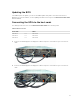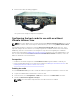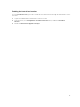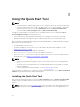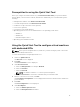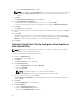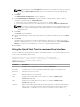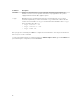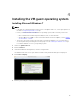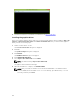Users Guide
6. Follow the instructions to install Microsoft Windows 7 at Microsoft Website.
Installing the graphics driver
Before you install the graphics driver, make sure you download the graphics driver available at Dell.com/
support for Dell Precision Rack 7910, under Drivers and Downloads. After you download the graphics
driver, perform the following steps:
1. Double-click the driver .exe file.
The User Account Control dialog box is displayed.
2. Click Yes.
The Update Package dialog box is displayed.
3. Click INSTALL.
The NVIDIA Installer dialog box is displayed.
4. Click AGREE AND CONTINUE.
5. Select Express (Recommended) and click NEXT.
NOTE: The default setting is Express (Recommended).
The graphics driver installation will begin.
6. When the installation is complete, click RESTART NOW.
NOTE: After you restart, the default console will be the NVIDIA GPU. The VMware Remote
Console (VMRC) will show a blank screen. To see the desktop, press Windows key + P + left
arrow key, and then press Enter.
20