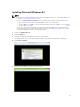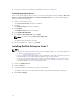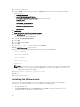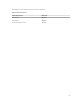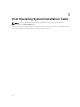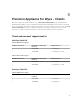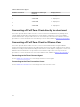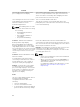Users Guide
10. Log in to the VM as root.
11. Register RHEL with subscription and skip to step 12. Otherwise, install the following from the ISO
following steps:
a. mkdir /media/cdrom
b. mount /dev/cdrom /media/cdrom
c. vi /etc/yum.repos.d/rhel7_cdrom.repo and add the following:
[RHEL_7_Disc]
name=RHEL_7_x86_64_Disc
baseurl="file:///media/cdrom/"
gpgcheck=0
12. yum update
13. yum install kernel-devel kernel-headers gcc make
14. Run sh NVIDIA….sh again. Repeat the steps again.
Kernel modules should build and install.
15. Install 32-bit compatibility libraries.
16. Select OK.
17. Select No and press Enter.
18. Select OK.
19. Type lspci | grep –I NVIDIA and record the PCI ID.
20. Edit /etc/X11/xorg.conf using vi or nano.
21. Enter the following (replacing BusID with the actual Bus of the NVIDIA GPU):
Section “Device”
Identifier “NVIDIA0”
Driver “NVIDIA”
BusID “PCI:11:0:0”
EndSection
NOTE: You can use “lspci” to get the PCI bus ID, but you will need to convert from hexadecimal
to decimal. In other words, if lspci gives “0b:00.0”, you will use “PCI:11:0:0” as seen above. The
format must always be “PCI:#:#:#”.
22. Type systemctl set-default graphical.target
23. Reboot
24. Log in from zero client.
Installing the VMware tools
It is necessary to install the VMware tools on your Windows operating system, for faster graphics
performance. To install the VMware Tools on your Windows operating system:
1. Go to kb.vmware.com
2. Under View by Article ID, enter the Article ID and click View. To know the Article ID for your
operating system, see the Article ID Reference table.
24