Users Guide
Table Of Contents
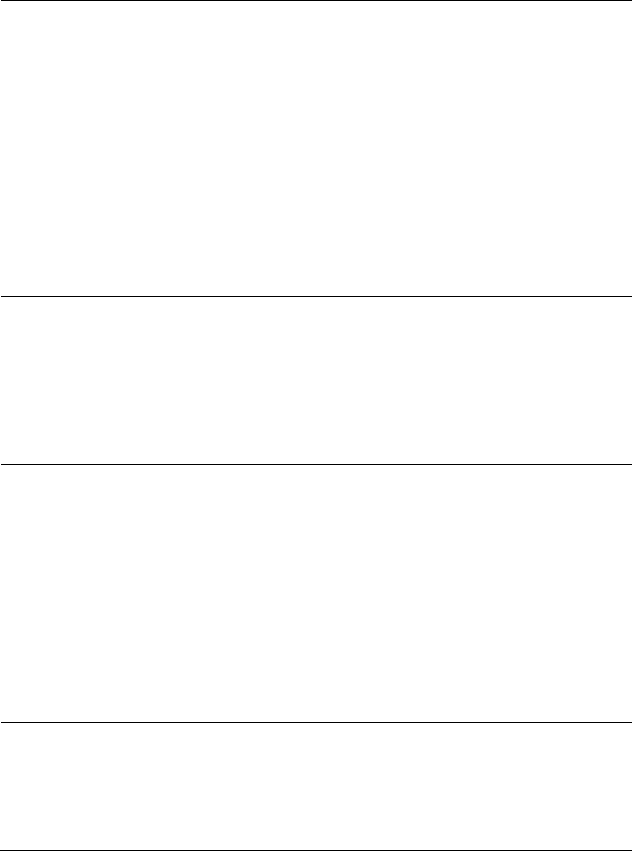
No microphone
audio from
headset – Using
Softphone on a
computer
Person on the
other end
cannot hear
you
•
Make sure that the headset is
connected properly and powered up.
• M
ake sure that the microphone is not
muted, and the transmit volume is set
to the appropriate level, both on the
softphone and headset.
• Make sure that audio is routed to the
headset (Jabra UC VOICE 550a MS)
from the Softphone and verify the
audio settings on the Softphone.
• Make sure that the headset is
correctly set up in Windows audio
settings.
• M
ake sure that the caller has not
muted his/her speaker and that it is
set to an appropriate level.
No microphone
audio from
headset – Using
voice/recording
application on a
computer
Microphone
does not work
using
voice/recording
application
•
Make sure that the headset is
connected to the computer and is
powered up.
• M
ake sure that the Microphone on the
headset is not muted.
• M
ake sure that the headset is
correctly set up in Windows audio
settings as shown in the link Audio
settings for Windows.
Microphone audio
not clear from
headset
Person on the
other end
cannot hear
you clearly
•
Make sure that the microphone
volume is set to the appropriate level
in the Softphone audio settings.
• M
ake sure that the microphone
volume is set to the appropriate level
in the Windows audio settings.
• Make sure that the microphone is
close enough to the mouth -
approximately 2 cm/less than 1 inch.
• M
ake sure that the person on the
other end has set the speaker
(receive) volume on computer / desk
phone and headset to the appropriate
level.
Cannot pause
Windows Media
Player while on an
incoming/outgoing
call
Music from
Windows Media
Player does not
stop when you
take a call
•
Make sure that the Jabra PC Suite is
installed on the computer. Download
the latest release of Jabra PC Suite
and follow the installation guide at the
following link
http://www.jabra.com/support/jabra-
pc-suite.
19










