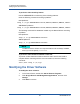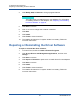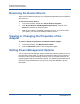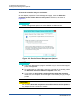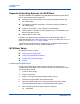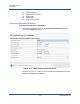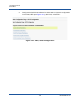Users Guide
9–Windows Driver Software
Repairing or Reinstalling the Driver Software
99 BC0054508-00 M
4. Click Modify, Add, or Remove to change program features.
5. Click Next to continue.
6. Click on an icon to change how a feature is installed.
7. Click Next.
8. Click Install.
9. Click Finish to close the wizard.
10. The installer will determine if a system restart is necessary. Follow the
on-screen instructions.
Repairing or Reinstalling the Driver Software
To repair or reinstall the driver software:
1. In Control Panel, double-click Add or Remove Programs.
2. Click QLogic Drivers and Management Applications, and then click
Change.
3. Click Next to continue.
4. Click Repair or Reinstall to repair errors or install drivers for new adapters.
5. Click Next to continue.
6. Click Install.
7. Click Finish to close the wizard.
8. The installer will determine if a system restart is necessary. Follow the
on-screen instructions.
NOTE
This option does not install drivers for new adapters. For information
on installing drivers for new adapters, see “Repairing or Reinstalling
the Driver Software” on page 99.