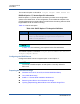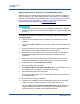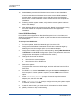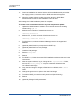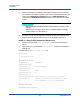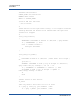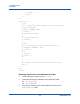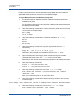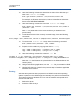Users Guide
10–iSCSI Protocol
iSCSI Boot
119 BC0054508-00 M
12. Select Next to proceed with Windows Server 2012 or 2016 installation.
A few minutes after the Windows Server 2012 or 2016 DVD installation
process starts, a system reboot occurs. After the reboot, the Windows
Server 2012 or 2016 installation routine should resume and complete the
installation.
13. Following another system restart, verify that the remote system is able to
boot to the desktop.
14. After Windows Server 2012 boots to the OS, Marvell recommends running
the driver installer to complete the Marvell drivers and application
installation.
Linux iSCSI Boot Setup
Linux iSCSI boot is supported on Red Hat Enterprise Linux 5.5 and later and
SUSE Linux Enterprise Server 11 (SLES 11) SP1 and later in both the offload and
non-offload paths.
To set up Linux iSCSI boot:
1. For driver update, obtain the latest QLogic Linux driver CD.
2. Configure the iSCSI Boot Parameters for DVD direct install to target by
disabling the boot-from-target option on the network adapter.
3. Configure to install through the non-offload path by setting HBA Boot Mode
to Disabled in the NVRAM Configuration. (Note: This parameter cannot be
changed when the adapter is in Multi-Function mode.).
4. Change the boot order as follows:
a. Boot from the network adapter.
b. Boot from the CD or DVD driver.
5. Reboot the system.
The system will connect to iSCSI target, and then will boot from the CD or
DVD drive.
6. For SUSE 11.x, choose installation and type with iscsi=1 netsetup=1 at
the boot option. If driver update is required, choose YES for the F6 driver
option.
7. At the networking device prompt, choose the required network
adapter port, and then click OK.
8. At the configure TCP/IP prompt, configure the way the system acquire
IP address, and then click OK.
9. If static IP was chosen, you must enter IP information for iSCSI initiator.
10. (RHEL) Choose to “skip” media testing.