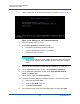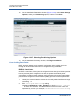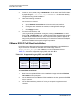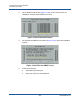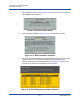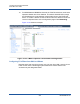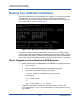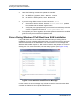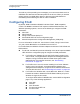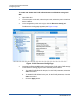Users Guide
13–Fibre Channel Over Ethernet
FCoE Boot from SAN
237 BC0054508-00 M
3. Add the option dd to the boot command line, as shown in Figure 13-26.
Figure 13-26. Adding the “dd” Installation Option
4. Press the ENTER key to proceed.
5. At the Driver disk device selection prompt:
a. Refresh the device list by pressing the R key.
b. Type the appropriate number for your media.
c. Press the C key to continue.
6. After the drivers are loaded, proceed with the installation by pressing C.
7. On the Installation Summary window, click Installation Destination.
8. On the Installation Destination window under Specialized & Network
Disks, click Add a disk.
9. On the Search page, click Add FCoE SAN.
10. Complete the Please Select the Network Interface... dialog box as follows:
a. Select the appropriate NIC.
b. Clear the Use DCB check box.
c. Click Add FCoE Disk(s).
11. On the Search page, select the newly added disk, and then click Done.
NOTE
RHEL does not allow the driver update media to be loaded through the
network when installing driver updates for network devices. Use local
media.