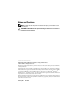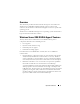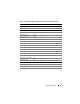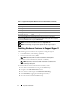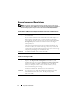Important Information Guide
Important Information 9
Guest Operating Systems Installed Using the Dell Recovery Media Prompts
for Activation
Description
NOTE: The activation process described in this section applies only
to guest operating system installations performed with the Dell
recovery media.
You must enter a virtual PID key when you install a guest operating
system in a virtualized environment.
Solution To activate the Windows Server 2008 R2 guest operating system
using the Dell recovery media:
1
Boot into the guest operating system and choose the option to enter
a new product key.
2
Enter the virtual key available on the right side of the Certificate of
Authenticity (COA) sticker on your system.
The virtual key is different from the product key which is also
present on the COA sticker.
3
Activate the Windows Server 2008 R2 guest operating system using
the regular Microsoft activation channels—manually with the
telephone or automatically through the Internet (if your virtual
machine has direct access to the Internet).
For more information on Windows Server 2008 R2 activation, see
microsoft.com/windowsserver2008
.
Preventing Loss of VM Configurations While Upgrading Windows Server 2008 R2 Edition
Description
CAUTION: Upgrading Windows Server 2008 R2 editions
may cause loss of the virtual machine configurations for
the existing Hyper-V virtual machines.
Upgrading the host operating system in a parent partition
from one Windows Server 2008 R2 edition to another is
supported by Dell.
Solution To prevent the loss of the virtual machine configuration, use
the Export/Import functionality in the Hyper-V Manager to
export the existing virtual machines prior to the upgrade.
After the upgrade is complete, import the virtual machines
along with the configurations.