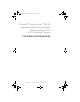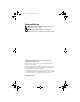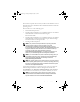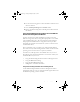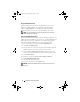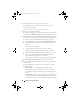Installation manual
10 Installing Your Operating System
4
Press <Ctrl><Alt><Delete> to restart your system.
If a Windows operating system is installed on your system, the
following message appears:
Press any key to boot from your CD...
5
Press any key to boot from the CD.
If a Windows operating system is
not
installed on your system, the screen
turns black. Next,
Windows Setup
appears in text mode on a blue screen.
6
Immediately
press <F6> if you need to install additional device drivers for
the boot device or other devices and perform the following procedure.
If you do not need to install additional device drivers, go to step 7.
a
When prompted, press <S> to select and add any additional devices.
b
Insert the device driver diskette into the diskette drive and press
<Enter>.
A list of device drivers appears.
c
Select the appropriate device driver, and press <Enter>.
Windows Setup loads the appropriate drivers on your system.
d
Verify that Windows loaded the correct device driver on your system.
e
Repeat step a through step d to install any additional device
drivers. Otherwise, press <Enter> to continue.
A message appears stating that Windows Setup is starting Windows.
7
In the
Welcome to Setup
window, press <Enter> to continue.
8
If Console Redirection
is not
enabled on your system, go to "Running
Custom Setup."
If Console Redirection is enabled on the system, choose one of the
following selections:
•
Express Setup
— Automatically configures most of your
configuration settings, requiring little or no user intervention.
To run Express Setup, press <Enter> and go to "Running Express
Setup."
•
Custom Setup
— Enables you to customize your system name and
networking components, including TCP/IP and your domain name.
To run custom setup, press <C> and go to "Running Custom Setup."
book.book Page 10 Tuesday, February 20, 2007 7:13 PM