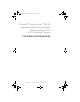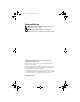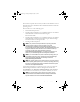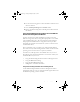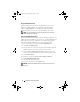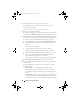Installation manual
Installing Your Operating System 9
10
Go to the Dell Support website from which you downloaded the
Dell USBKeyPrepF6 Utility. Expand the group for your controller type.
11
Select the type of controller for your system and download the
Dell mass storage device driver to a location that you can access later.
Ensure that you choose the
Hard-Drive Package
option.(You will need
this driver when using the Dell USBKeyPrepF6 Utility).
NOTE: After you successfully install the drivers, you must reformat the
USB key using the Windows Disk Management application in order to get the
USB key back to a normal usable state.
Adding Drivers to Windows Installation
Use an automated deployment method to add Original Equipment
Manufacturer Plug and Play drivers to your Windows installation. For
more information on using this method refer to the following Microsoft
Knowledge base articles:
•
http://support.microsoft.com/kb/254078/en-us
• http://support.microsoft.com/kb/816299/en-us
NOTE: You can download the latest Broadcom drivers from the Dell Support
website at support.dell.com.
Installing Microsoft Windows Server 2003 R2,
Datacenter x64 Edition With Unlimited
Virtualization With SP2 Using the
Reinstallation Media
1
Connect a keyboard, monitor, mouse, and any additional peripherals to
your system.
2
Turn on your system and any attached peripherals.
Several BIOS windows appear during startup, but do not require any
user intervention.
3
Insert the
Microsoft
Windows Server 2003 R2 Datacenter x64 Edition
with SP2 Disk 1
CD into the CD drive.
book.book Page 9 Tuesday, February 20, 2007 7:13 PM