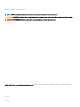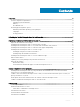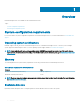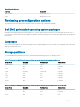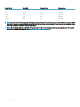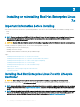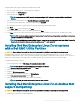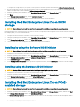Users Guide
To congure the storage array for your system, see the specic PowerVault system documentation at Dell.com/powervaultmanuals.
2 After the storage array is set up, follow the Prerequisite Steps for using multipath devices from the Dell EMC PowerVault MD3200 and
MD3220 Storage Arrays Owner’s Manual at Dell.com/powervaultmanuals.
3 During the operating system installation, select Specialized Storage Devices on the Storage Devices page.
4 Click Next.
5 On the Storage Device Selection page, click the Multipath Devices tab.
6 Select the multipath device that is displayed on this window and continue with the installation.
Installing Red Hat Enterprise Linux 7.x on iSCSI
storage
CAUTION: Ensure that you back up all the data from the system before installing or upgrading the operating system.
Red Hat Enterprise Linux 7.x-based systems can connect to an iSCSI storage array either through the iSCSI software stack, an iSCSI Host
Bus Adapter (HBA), or an iSCSI ooad hardware.
1 Congure the network interface controllers to access the iSCSI storage.
2 During the operating system installation, select Specialized Storage Devices in the Storage Devices window, and then click Next.
3 In the Storage Device Selection window, click Other SAN Devices.
4 Select the SAN device that is displayed in this window, and complete the installation.
Installing by using the Software iSCSI initiator
CAUTION
: Ensure that you back up all data from the system before installing or upgrading the operating system.
1 Congure the network interface controllers to access the iSCSI storage.
2 During the operating system installation, select Specialized Storage Devices on the Storage Devices screen, and then click Next.
3 On the Storage Device Selection screen, click Advanced Storage Options to connect to the iSCSI target or FCoE SAN.
4 Select Add iSCSI Target and click Add Drive.
5 On the Congure iSCSI Parameters screen, provide the required information, and click Add Target to connect to the iSCSI target.
Installing using the hardware iSCSI initiator
CAUTION
: Back up all data from the system before installing or upgrading the operating system.
1 Congure the network interface controllers to access the iSCSI storage.
2 During the operating system installation, select Specialized Storage Devices on the Storage Devices screen, and then click Next.
3 On the Storage Device Selection screen, click the Other SAN Devices tab.
4 Select the SAN device that is displayed on this screen and continue with the installation.
Installing Red Hat Enterprise Linux 7.x on FCoE-
enabled storage
CAUTION
: Ensure that you back up all the data from the system before installing or upgrading the operating system.
1 During the operating system installation, select Specialized Storage Devices in the Storage Devices window, and then click Next.
2 In the Storage Device Selection window, click Add Advanced Target.
The Advanced Storage Options window is displayed. You can connect to the iSCSI target or the FCoE SAN through this window.
10
Installing or reinstalling Red Hat Enterprise Linux 7.x