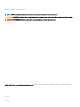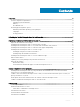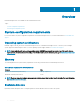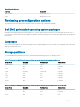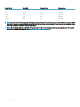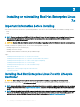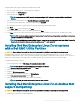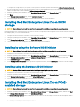Users Guide
To begin installation by using the operating system deployment wizard:
1 Boot the system, and press F10. The Dell EMC logo is displayed.
2 In the left pane, click OS Deployment.
3 In the right pane, click Deploy OS.
NOTE: If your system has a RAID controller, you must congure RAID before you continue with the installation of
drivers.
4 From the list of operating systems, select Red Hat Enterprise Linux 7.7x86_64 bit .
LC extracts the driver update disk to an internal USB drive labeled OEMDRV.
After the drivers are extracted, LC prompts you to insert the operating system installation media.
5 Click Next.
6 Select BIOS or UEFI when prompted, and click Next.
7 Insert the Red Hat Enterprise Linux 7.x installation media, and click Next.
8 Click Finish to reboot the system, and continue with the operating system installation by booting to the operating system media.
NOTE: After reboot, the system prompts you to press a key to boot to the operating system media. If you do not press a
key, the system boots to the hard drive.
NOTE: All the copied drivers are removed after 18 hours. Complete the operating system installation within 18 hours. To
remove the drivers before 18 hours, reboot the system, press F10, and reenter LC.
Installing Red Hat Enterprise Linux 7.x on systems
with a Dell EMC Utility Partition
CAUTION
: Ensure that you back up all the data from the system before installing or upgrading the operating system.
The Dell EMC Utility Partition contains diagnostics and other utilities that can be initiated during system boot. If you are installing or
reinstalling Red Hat Enterprise Linux 7.x on a system with a Dell EMC Utility Partition, install the boot loader on the rst sector of the boot
partition. This retains the option of booting from the Dell EMC Utility Partition as the system does not overwrite the MBR.
To install Red Hat Enterprise Linux 7.x:
1 Select the appropriate option in Which type of installation would you like?
NOTE
: Such that the existing Dell EMC Utility Partition is not deleted.
2 Select Review and Modify partitioning layout and click Next.
3 Review the partition setup and click Next.
4 Conrm to Write changes to disk.
5 When prompted to install the boot loader, click Change Device.
6 Select First sector of boot partition and click OK.
7 Follow the instructions on your screen and complete the installation.
NOTE
: By default, the installer does not overwrite the utility partition.
Installing Red Hat Enterprise Linux 7.x on devices that
support multipathing
CAUTION
: Ensure that you back up all the data from the system before installing or upgrading the operating system.
1 Congure the storage array to enable multipathing.
Installing or reinstalling Red Hat Enterprise Linux 7.x
9