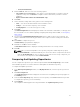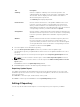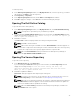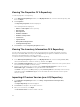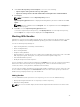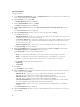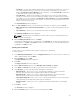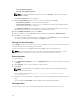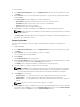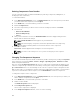Users Guide
Tab Description
Summary View the comparison summary of the selected repositories. The
summary displays the number of new version files, changed files, and
obsolete files. This also displays the total number of files that are
different among these repositories.
The Summary tab is displayed by default.
Newer Versions Click to view the latest versions of the updates available in the source
repository. Select the check box corresponding to the system from
which you want to add files to the destination repository. The source
and destination files appear on the right-hand side. Select the check box
corresponding to the files you want to add and click Update.
Changed Files Click to view any component files whose hash values are different in the
destination and source repositories. Select the check box corresponding
to the files you want to update in the destination repository and click
Update.
Old Files Click to view the files that exist in the destination repository but, not in
the source repository. Select the check box corresponding to the
system from which you want to remove the files. The file names appear
on the right-hand side. Select the check box corresponding to the files
you want to remove and click Update.
5. Select the updates for the destination repository.
6. Select the Show report after update check box if you want to view the update report.
The destination repository is updated with the latest versions of the updates available in the source
repository.
The update report for the selected repositories appears in the Repository Update Report window.
NOTE: If you do not want to view the report, clear the Show report after update check box.
7. If you click Save As... select the location to save the report in the Where would you like to save the
report? option.
Click Close to return to the Update Repository window.
8. Click Close again to return to the Dell Repository Manager screen.
Repository Update Report
The update report displays the timestamp when the report was generated, names of the source and
destination repositories, newer versions of components, changed files, obsolete files, and other files in
the source repository.
Click Save As... to save the report, in html format, on the system.
Click Close to exit the report. Click Close to exit the Update Repository window.
Editing A Repository
You can only edit the name and description of a selected repository, if the repository is editable.
32