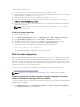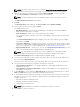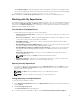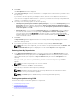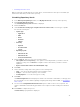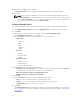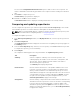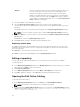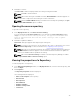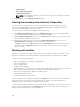Users Guide
You can use the Notify Additional Email Accounts option to add or remove more recipients. The
sender’s email address automatically gets added to the recipient’s list while sending the notification
mail.
9. Click Finish to complete the process.
A Task Creation pop-up window is displayed.
10. Click Yes or click No to exit the window.
An Automatic Search widow is displayed confirming that the task is successfully created.
Comparing and updating repositories
You can compare the repositories you created or imported with the Source Repository, as well as with
other available repositories to view the differences and update the destination repository.
NOTE: DRM 2.2 onwards, DRM supports comparison feature at the bundle and the repository level.
For more information about comparing bundle, see Comparing Bundles.
To compare and update repositories:
1. In the Dell Repository Manager window, click My Repositories tab, select the repository, and click
Open.
2. Click Run a comparison.
The Update Repository window is displayed. The instructions on updating the repository appear on
the Summary screen.
3. From the Source Repository drop-down list, select a repository or the Source with which you want
to compare the repository you selected initially.
4. Click Compare.
The comparison details appear in the categorized tabs in the Update Repository window.
Tab Description
Summary View the comparison summary of the selected repositories. The
summary displays the number of new version files, changed files, and
obsolete files. This also displays the total number of files that are
different among these repositories.
The Summary tab is displayed by default.
Newer Versions Click to view the latest versions of the updates available in the source
repository. Select the check box corresponding to the platform from
which you want to add files to the destination repository. The source
and destination files appear on the right-hand side. Select the check box
corresponding to the files you want to add and click Update. You have
the option to select updates for a particular platform. Also, you can
Select All (System Filter) to apply all the changes.
Changed Files Click to view any component files whose hash values are different in the
destination and source repositories. Select the check box corresponding
to the files (it shows the platform details) you want to update in the
destination repository and click Update. You have the option to select
updates for a particular platform. Also, you can Select All (System Filter)
to apply all the changes.
37