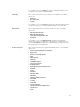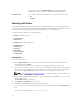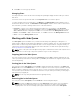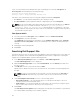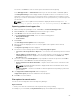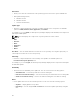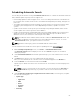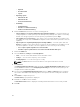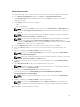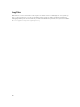Users Guide
Scheduling Automatic Search
The following are the benefits of using the Automatic Search feature to schedule an automatic download
and/or build an update repository from the support site:
• Downloading updates from Dell Support site for one or more Dell products based on the brands can
be scheduled. This schedule can be used to check and download updates periodically, during the off
pick hours.
• The updates downloaded from the Dell Support site can be saved as a local repository which can be
used with system management tools such as OpenManage Essentials, to update one or more
systems.
• Updates can be saved as a new repository in the Dell Repository Manager database, which can be
used to update other custom repositories in the database.
• Updates can be packaged in a Lightweight Deployment Pack (LWDP) available to be used directly to
update the systems. The update process can be automated with the help of the batch (.bat for
Windows) or shell (.sh for Linux) files created as part of the LWDP.
NOTE: The Windows Task Scheduler must be started to enable the Automatic Search feature. You
can enable The Windows Task Scheduler service in the Windows Services console. To use the
Automatic Search feature, you require an internet connection.
NOTE: Updates for Dell legacy systems are available with this search feature.
You can automate and schedule the search option for updating files from dell.com/support.
1. On the Dell Repository Manager screen, click Source → Schedule Automatic Search.
The Automatic Search window is displayed. You can select Cancel at any time to exit without
making any changes.
2. Under Search Method, Brand is the default option that helps you to search based on the selected
brand.
3. The Brand option, allows you to select a brand from the drop-down list.
Once you select a brand, the list of models for the selected brand appears in the Models box.
4. From the Models: select the desired model and click Add >.
Repeat step 3 to add more models to the selected items list. The model(s) selected are displayed on
the right.
NOTE: To remove a model from the selected items, select the model from the Selected: box
and click Remove. Repeat the step, if you want to remove more models from the selected
items.
5. Under Include the following types of update files in the search results, select the type(s) of update
files from the following list:
• Update Type
– Application
– BIOS
– Driver
– Firmware
– Utilities
• Criticality
67