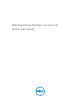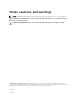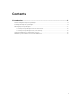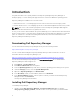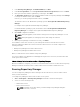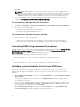Setup Guide
3. Click OK.
NOTE: OME 1.0 and DRM 2.2 must be installed on the same system; however, OME 1.1 and
higher versions and DRM 2.2 can be installed and run on different systems. DRM 2.2 can access
OME 1.1 and higher versions inventory data from a remote system. In DRM 2.2, you must click
Connect to obtain inventory data from OME irrespective of the version of OME it interacts.
4. You can also navigate to the location where Repository Manager is installed. By default, DRM is
installed at c:\Program Files (x86)\Dell\Dell Repository Manager.
To run Repository Manager from the Start menu:
1. Click Start → All Programs → Dell Repository Manager v<version number of Repository Manager>.
2. Click one of the following options:
• Dell Repository Manager Business Client Version
• Dell Repository Manager Data Center Version
To run Repository Manager from your desktop:
1. Double-click one of the following options:
• (Data Center Version) Dell Repository Manager v<version number of Repository Manager>
• (Business Client Version) Dell Repository Manager v<version number of Repository Manager>
Launching DRM using command line options
Navigate to the location where DRM is installed. By default, for 64–bit DRM is installed at c:\Program Files
(x86)\Dell\Dell Repository Manager. For 32–bit the DRM is installed at c:\Program Files\Dell\Dell
Repository Manager
. Go to Start → Run, type cmd and press enter.
Run the Dell Repository Manager using the following command:
• RepositoryManager.exe -server — Launches the application in Data Center version.
or
• RepositoryManager.exe -client — Launches the application in Business Client version.
Database synchronization for first time DRM users
Before you start using the Dell Repository Manager for the first time, you have to synchronize the
database with the Repository Manager. You can use any of the following methods to synchronize the
database:
1. On the Dell Repository Manager home page, click New Dell Online or click Sync database with Dell
Online Catalog.
This initiates the database synchronization process. My Repositories window is displayed after the
synchronization is complete.
2. You can also Sync Database with a Local Source Catalog. Ensure that the catalog is available in any
of the local drives.Click Application →Settings →Source Repository. Click Browse and then select
the valid catalog format such as .xml/.cab. Click Finish.
On the Dell Repository Manager home page, click Local Resource or click Sync database with
Local Source Catalog to initiate the database synchronization process.
6