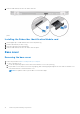User Manual
Table Of Contents
- Latitude 5490 Owner’s Manual
- Contents
- Working on your computer
- Removing and installing components
- Recommended tools
- Screw size list
- Subscriber Identity Module(SIM) board
- Base cover
- Battery
- Solid State Drive — optional
- Hard drive
- Coin-cell battery
- WLAN card
- WWAN card – optional
- Memory modules
- Keyboard lattice and Keyboard
- Heat sink
- System fan
- Power connector port
- Chassis frame
- SmartCard module
- Speaker
- System board
- Display hinge cover
- Display assembly
- Display bezel
- Display panel
- Display (eDP) cable
- Camera
- Display hinges
- Display back cover assembly
- Palm rest
- Technical specifications
- Technology and components
- System setup options
- BIOS overview
- Entering BIOS setup program
- Navigation keys
- One time boot menu
- Boot Sequence
- System Setup overview
- Accessing System Setup
- General screen options
- System Configuration screen options
- Video screen options
- Security screen options
- Secure Boot screen options
- Intel Software Guard Extensions
- Performance screen options
- Power Management screen options
- POST Behavior screen options
- Manageability
- Virtualization support screen options
- Wireless screen options
- Maintenance screen options
- Updating the BIOS
- System and setup password
- Clearing CMOS settings
- Clearing BIOS (System Setup) and System passwords
- Software
- Troubleshooting
- Contacting Dell
Installing the base cover
1. Place the base cover to align with the screw holders on the system.
2. Tighten the 8 (M2.0x6) captive screws to secure the base cover to the system.
3. Follow the procedure in After working inside your computer.
Battery
Lithium-ion battery precautions
CAUTION:
● Exercise caution when handling Lithium-ion batteries.
● Discharge the battery as much as possible before removing it from the system. This can be done by
disconnecting the AC adapter from the system to allow the battery to drain.
● Do not crush, drop, mutilate, or penetrate the battery with foreign objects.
● Do not expose the battery to high temperatures, or disassemble battery packs and cells.
● Do not apply pressure to the surface of the battery.
● Do not bend the battery.
● Do not use tools of any kind to pry on or against the battery.
● Ensure any screws during the servicing of this product are not lost or misplaced, to prevent accidental
puncture or damage to the battery and other system components.
● If a battery gets stuck in a device as a result of swelling, do not try to free it as puncturing, bending, or
crushing a Lithium-ion battery can be dangerous. In such an instance, contact for assistance and further
instructions.
● If the battery gets stuck inside your computer as a result of swelling, do not try to release it as puncturing,
bending, or crushing a lithium-ion battery can be dangerous. In such an instance, contact Dell technical
support for assistance. See https://www.dell.com/support.
● Always purchase genuine batteries from https://www.dell.com or authorized Dell partners and resellers.
Removing the battery
1. Follow the procedure in Before working inside your computer.
2. Remove the base cover.
3. To remove the battery:
a. Disconnect the battery cable from the connector on the system board [1] and unroute the cable from the routing
channel.
b. Loosen the M2x6 captive screw that secures the battery to the system [2].
c. Lift the battery away from the system [3].
14
Removing and installing components