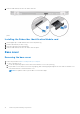User Manual
Table Of Contents
- Latitude 5490 Owner’s Manual
- Contents
- Working on your computer
- Removing and installing components
- Recommended tools
- Screw size list
- Subscriber Identity Module(SIM) board
- Base cover
- Battery
- Solid State Drive — optional
- Hard drive
- Coin-cell battery
- WLAN card
- WWAN card – optional
- Memory modules
- Keyboard lattice and Keyboard
- Heat sink
- System fan
- Power connector port
- Chassis frame
- SmartCard module
- Speaker
- System board
- Display hinge cover
- Display assembly
- Display bezel
- Display panel
- Display (eDP) cable
- Camera
- Display hinges
- Display back cover assembly
- Palm rest
- Technical specifications
- Technology and components
- System setup options
- BIOS overview
- Entering BIOS setup program
- Navigation keys
- One time boot menu
- Boot Sequence
- System Setup overview
- Accessing System Setup
- General screen options
- System Configuration screen options
- Video screen options
- Security screen options
- Secure Boot screen options
- Intel Software Guard Extensions
- Performance screen options
- Power Management screen options
- POST Behavior screen options
- Manageability
- Virtualization support screen options
- Wireless screen options
- Maintenance screen options
- Updating the BIOS
- System and setup password
- Clearing CMOS settings
- Clearing BIOS (System Setup) and System passwords
- Software
- Troubleshooting
- Contacting Dell
WLAN card
Removing WLAN card
1. Follow the procedure in Before working inside your computer.
2. Remove the :
a. base cover
b. battery
3. To remove the WLAN card:
a. Remove the M2x3 screw that secures the WLAN card bracket to the system [1].
b. Remove the WLAN card bracket that secures the WLAN antenna cables [2].
c. Disconnect the WLAN antenna cables from the connectors on the WLAN card [3].
d. Lift the WLAN card away the connector as shown in the figure [4].
CAUTION: There is an adhesive pad on the system board or chassis frame which helps secure the wireless
card in place. When removing the wireless card from the system, make sure the adhesive pad stays on the
system board/chassis frame during the prying process. If the adhesive pad is removed from the system
along with the wireless card, adhere it back to the system.
20 Removing and installing components