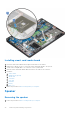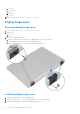User Manual
Table Of Contents
- Latitude 5490 Owner’s Manual
- Contents
- Working on your computer
- Removing and installing components
- Recommended tools
- Screw size list
- Subscriber Identity Module(SIM) board
- Base cover
- Battery
- Solid State Drive — optional
- Hard drive
- Coin-cell battery
- WLAN card
- WWAN card – optional
- Memory modules
- Keyboard lattice and Keyboard
- Heat sink
- System fan
- Power connector port
- Chassis frame
- SmartCard module
- Speaker
- System board
- Display hinge cover
- Display assembly
- Display bezel
- Display panel
- Display (eDP) cable
- Camera
- Display hinges
- Display back cover assembly
- Palm rest
- Technical specifications
- Technology and components
- System setup options
- BIOS overview
- Entering BIOS setup program
- Navigation keys
- One time boot menu
- Boot Sequence
- System Setup overview
- Accessing System Setup
- General screen options
- System Configuration screen options
- Video screen options
- Security screen options
- Secure Boot screen options
- Intel Software Guard Extensions
- Performance screen options
- Power Management screen options
- POST Behavior screen options
- Manageability
- Virtualization support screen options
- Wireless screen options
- Maintenance screen options
- Updating the BIOS
- System and setup password
- Clearing CMOS settings
- Clearing BIOS (System Setup) and System passwords
- Software
- Troubleshooting
- Contacting Dell
Installing smart card reader board
1. Insert the smart card reader board to align with the tabs on the chassis.
2. Replace the 2 (M2x3) screws to secure the smart card reader board to the system.
3. Connect the touchpad cable to its connector on the system board.
4. Affix the smart card reader board cable and connect the cable to the connector.
5. Install the:
a. chassis frame
b. WWAN card (optional)
c. WLAN card
d. SSD frame
e. SSD card
f. hard drive
g. battery
h. base cover
6. Follow the procedure in After working inside your computer.
Speaker
Removing the speaker
1. Follow the procedure in Before working inside your computer.
34
Removing and installing components