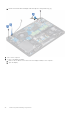User Manual
Table Of Contents
- Latitude 5490 Owner’s Manual
- Contents
- Working on your computer
- Removing and installing components
- Recommended tools
- Screw size list
- Subscriber Identity Module(SIM) board
- Base cover
- Battery
- Solid State Drive — optional
- Hard drive
- Coin-cell battery
- WLAN card
- WWAN card – optional
- Memory modules
- Keyboard lattice and Keyboard
- Heat sink
- System fan
- Power connector port
- Chassis frame
- SmartCard module
- Speaker
- System board
- Display hinge cover
- Display assembly
- Display bezel
- Display panel
- Display (eDP) cable
- Camera
- Display hinges
- Display back cover assembly
- Palm rest
- Technical specifications
- Technology and components
- System setup options
- BIOS overview
- Entering BIOS setup program
- Navigation keys
- One time boot menu
- Boot Sequence
- System Setup overview
- Accessing System Setup
- General screen options
- System Configuration screen options
- Video screen options
- Security screen options
- Secure Boot screen options
- Intel Software Guard Extensions
- Performance screen options
- Power Management screen options
- POST Behavior screen options
- Manageability
- Virtualization support screen options
- Wireless screen options
- Maintenance screen options
- Updating the BIOS
- System and setup password
- Clearing CMOS settings
- Clearing BIOS (System Setup) and System passwords
- Software
- Troubleshooting
- Contacting Dell
Installing display panel
1. Connect the display cable to the connector and affix the adhesive strip.
2. Affix the conductive tape to secure the display cable.
3. Replace the display panel to align with the screw holders on the display assembly.
4. Replace the four M2x3 screws to secure the display panel to the display back cover.
5. Install the:
a. display bezel
b. display assembly
c. display hinge cover
d. WLAN card
e. WWAN card (optional)
f. battery
g. base cover
6. Follow the procedure in After working inside your computer.
Display (eDP) cable
Removing display cable
1. Follow the procedure in Before working inside your computer.
2. Remove the:
Removing and installing components
47