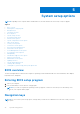User Manual
Table Of Contents
- Latitude 5490 Owner’s Manual
- Contents
- Working on your computer
- Removing and installing components
- Recommended tools
- Screw size list
- Subscriber Identity Module(SIM) board
- Base cover
- Battery
- Solid State Drive — optional
- Hard drive
- Coin-cell battery
- WLAN card
- WWAN card – optional
- Memory modules
- Keyboard lattice and Keyboard
- Heat sink
- System fan
- Power connector port
- Chassis frame
- SmartCard module
- Speaker
- System board
- Display hinge cover
- Display assembly
- Display bezel
- Display panel
- Display (eDP) cable
- Camera
- Display hinges
- Display back cover assembly
- Palm rest
- Technical specifications
- Technology and components
- System setup options
- BIOS overview
- Entering BIOS setup program
- Navigation keys
- One time boot menu
- Boot Sequence
- System Setup overview
- Accessing System Setup
- General screen options
- System Configuration screen options
- Video screen options
- Security screen options
- Secure Boot screen options
- Intel Software Guard Extensions
- Performance screen options
- Power Management screen options
- POST Behavior screen options
- Manageability
- Virtualization support screen options
- Wireless screen options
- Maintenance screen options
- Updating the BIOS
- System and setup password
- Clearing CMOS settings
- Clearing BIOS (System Setup) and System passwords
- Software
- Troubleshooting
- Contacting Dell
USB Power Delivery
The USB PD specification is also closely intertwined with USB Type-C. Currently, smartphones, tablets, and other mobile
devices often use a USB connection to charge. A USB 2.0 connection provides up to 2.5 watts of power — that'll charge your
phone, but that's about it. A laptop might require up to 60 watts, for example. The USB Power Delivery specification ups this
power delivery to 100 watts. It's bi-directional, so a device can either send or receive power. And this power can be transferred
at the same time the device is transmitting data across the connection.
This could spell the end of all those proprietary laptop charging cables, with everything charging via a standard USB connection.
You could charge your laptop from one of those portable battery packs you charge your smartphones and other portable devices
from today. You could plug your laptop into an external display connected to a power cable, and that external display would
charge your laptop as you used it as an external display — all via the one little USB Type-C connection. To use this, the device
and the cable have to support USB Power Delivery. Just having a USB Type-C connection doesn't necessarily mean they do.
Technology and components 71