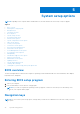User Manual
Table Of Contents
- Latitude 5490 Owner’s Manual
- Contents
- Working on your computer
- Removing and installing components
- Recommended tools
- Screw size list
- Subscriber Identity Module(SIM) board
- Base cover
- Battery
- Solid State Drive — optional
- Hard drive
- Coin-cell battery
- WLAN card
- WWAN card – optional
- Memory modules
- Keyboard lattice and Keyboard
- Heat sink
- System fan
- Power connector port
- Chassis frame
- SmartCard module
- Speaker
- System board
- Display hinge cover
- Display assembly
- Display bezel
- Display panel
- Display (eDP) cable
- Camera
- Display hinges
- Display back cover assembly
- Palm rest
- Technical specifications
- Technology and components
- System setup options
- BIOS overview
- Entering BIOS setup program
- Navigation keys
- One time boot menu
- Boot Sequence
- System Setup overview
- Accessing System Setup
- General screen options
- System Configuration screen options
- Video screen options
- Security screen options
- Secure Boot screen options
- Intel Software Guard Extensions
- Performance screen options
- Power Management screen options
- POST Behavior screen options
- Manageability
- Virtualization support screen options
- Wireless screen options
- Maintenance screen options
- Updating the BIOS
- System and setup password
- Clearing CMOS settings
- Clearing BIOS (System Setup) and System passwords
- Software
- Troubleshooting
- Contacting Dell
System setup options
NOTE: Depending on the computer and its installed devices, the items listed in this section may or may not appear.
Topics:
• BIOS overview
• Entering BIOS setup program
• Navigation keys
• One time boot menu
• Boot Sequence
• System Setup overview
• Accessing System Setup
• General screen options
• System Configuration screen options
• Video screen options
• Security screen options
• Secure Boot screen options
• Intel Software Guard Extensions
• Performance screen options
• Power Management screen options
• POST Behavior screen options
• Manageability
• Virtualization support screen options
• Wireless screen options
• Maintenance screen options
• Updating the BIOS
• System and setup password
• Clearing CMOS settings
• Clearing BIOS (System Setup) and System passwords
BIOS overview
The BIOS manages data flow between the computer's operating system and attached devices such as hard disk, video adapter,
keyboard, mouse, and printer.
Entering BIOS setup program
1. Turn on your computer.
2. Press F2 immediately to enter the BIOS setup program.
NOTE:
If you wait too long and the operating system logo appears, continue to wait until you see the desktop. Then,
turn off your computer and try again.
Navigation keys
NOTE:
For most of the System Setup options, changes that you make are recorded but do not take effect until you restart
the system.
5
72 System setup options