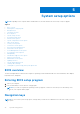User Manual
Table Of Contents
- Latitude 5490 Owner’s Manual
- Contents
- Working on your computer
- Removing and installing components
- Recommended tools
- Screw size list
- Subscriber Identity Module(SIM) board
- Base cover
- Battery
- Solid State Drive — optional
- Hard drive
- Coin-cell battery
- WLAN card
- WWAN card – optional
- Memory modules
- Keyboard lattice and Keyboard
- Heat sink
- System fan
- Power connector port
- Chassis frame
- SmartCard module
- Speaker
- System board
- Display hinge cover
- Display assembly
- Display bezel
- Display panel
- Display (eDP) cable
- Camera
- Display hinges
- Display back cover assembly
- Palm rest
- Technical specifications
- Technology and components
- System setup options
- BIOS overview
- Entering BIOS setup program
- Navigation keys
- One time boot menu
- Boot Sequence
- System Setup overview
- Accessing System Setup
- General screen options
- System Configuration screen options
- Video screen options
- Security screen options
- Secure Boot screen options
- Intel Software Guard Extensions
- Performance screen options
- Power Management screen options
- POST Behavior screen options
- Manageability
- Virtualization support screen options
- Wireless screen options
- Maintenance screen options
- Updating the BIOS
- System and setup password
- Clearing CMOS settings
- Clearing BIOS (System Setup) and System passwords
- Software
- Troubleshooting
- Contacting Dell
Option Description
● Clear
● PPI Bypass for Enabled Commands
● Attestation Enable (This option is enabled by default)
● Key Storage Enable (This option is enabled by default)
● PPI Bypass for Disable Commands
● PPI Bypass for Clear Commands (This option is enabled by default)
● SHA-256: This option is enabled by default.
● Disabled
● Enabled (This option is enabled by default)
NOTE: To upgrade or downgrade TPM1.2/2.0, download the TPM wrapper tool (software).
Computrace Allows you to activate or disable the optional Computrace software The options are:
● Deactivate
● Disable
● Activate
NOTE: The Activate and Disable options will permanently activate or disable the feature and no
further changes will be allowed
CPU XD Support Allows you to enable the Execute Disable mode of the processor.
Enable CPU XD Support (default)
OROM Keyboard
Access
Allows you to set an option to enter the Option ROM Configuration screens using hotkeys during boot.
The options are:
● Enabled
● One Time Enable
● Disabled
Default setting: Enabled
Admin Setup
Lockout
Allows you to prevent users from entering Setup when an Administrator password is set.
Default Setting: Disabled
Master Password
Lockout
Allows you to disable master password support. Hard disk password need to be cleared before the setting
can be changed
● Enable Master Password Lockout
Default setting: Disabled
Secure Boot screen options
Option
Description
Secure Boot
Enable
This option enables or disables the Secure Boot feature.
● Disabled
● Enabled
Default setting: Enabled.
Expert Key
Management
Allows you to manipulate the security key databases only if the system is in Custom Mode. The Enable
Custom Mode option is disabled by default. The options are:
● PK (default)
● KEK
● db
● dbx
If you enable the Custom Mode, the relevant options for PK, KEK, db, and dbx appear. The options are:
● Save to File—Saves the key to a user-selected file
System setup options 77