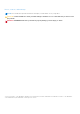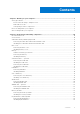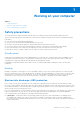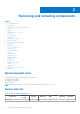User Manual
Table Of Contents
- Latitude 5490 Owner’s Manual
- Contents
- Working on your computer
- Removing and installing components
- Recommended tools
- Screw size list
- Subscriber Identity Module(SIM) board
- Base cover
- Battery
- Solid State Drive — optional
- Hard drive
- Coin-cell battery
- WLAN card
- WWAN card – optional
- Memory modules
- Keyboard lattice and Keyboard
- Heat sink
- System fan
- Power connector port
- Chassis frame
- SmartCard module
- Speaker
- System board
- Display hinge cover
- Display assembly
- Display bezel
- Display panel
- Display (eDP) cable
- Camera
- Display hinges
- Display back cover assembly
- Palm rest
- Technical specifications
- Technology and components
- System setup options
- BIOS overview
- Entering BIOS setup program
- Navigation keys
- One time boot menu
- Boot Sequence
- System Setup overview
- Accessing System Setup
- General screen options
- System Configuration screen options
- Video screen options
- Security screen options
- Secure Boot screen options
- Intel Software Guard Extensions
- Performance screen options
- Power Management screen options
- POST Behavior screen options
- Manageability
- Virtualization support screen options
- Wireless screen options
- Maintenance screen options
- Updating the BIOS
- System and setup password
- Clearing CMOS settings
- Clearing BIOS (System Setup) and System passwords
- Software
- Troubleshooting
- Contacting Dell
ESD protection summary
It is recommended that all field service technicians use the traditional wired ESD grounding wrist strap and protective anti-static
mat at all times when servicing Dell products. In addition, it is critical that technicians keep sensitive parts separate from all
insulator parts while performing service and that they use anti-static bags for transporting sensitive components.
Transporting sensitive components
When transporting ESD sensitive components such as replacement parts or parts to be returned to Dell, it is critical to place
these parts in anti-static bags for safe transport.
Before working inside your computer
1. Ensure that your work surface is flat and clean to prevent the computer cover from being scratched.
2. Turn off your computer.
3. If the computer is connected to a docking device (docked), undock it.
4. Disconnect all network cables from the computer (if available).
CAUTION: If your computer has an RJ45 port, disconnect the network cable by first unplugging the cable
from your computer.
5. Disconnect your computer and all attached devices from their electrical outlets.
6. Open the display.
7. Press and hold the power button for few seconds, to ground the system board.
CAUTION:
To guard against electrical shock unplug your computer from the electrical outlet before
performing Step # 8.
CAUTION: To avoid electrostatic discharge, ground yourself by using a wrist grounding strap or by
periodically touching an unpainted metal surface at the same time as touching a connector on the back
of the computer.
8. Remove any installed ExpressCards or Smart Cards from the appropriate slots.
After working inside your computer
After you complete any replacement procedure, ensure that you connect any external devices, cards, and cables before turning
on your computer.
CAUTION:
To avoid damage to the computer, use only the battery designed for this particular Dell computer. Do
not use batteries designed for other Dell computers.
1. Connect any external devices, such as a port replicator or media base, and replace any cards, such as an ExpressCard.
2. Connect any telephone or network cables to your computer.
CAUTION:
To connect a network cable, first plug the cable into the network device and then plug it into the
computer.
3. Connect your computer and all attached devices to their electrical outlets.
4. Turn on your computer.
Working on your computer
9