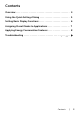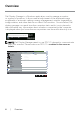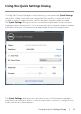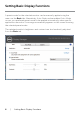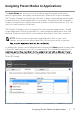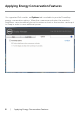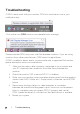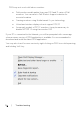Users Guide
Troubleshooting
If DDM cannot work with your monitor, DDM will show below icon in your
notification tray.
Click on the icon, DDM shows a more detailed error message.
Please note that DDM only works with Dell branded monitors. If you are using
monitors from other manufacturers, DDM doesn’t support them.
If DDM is unable to detect and/or communicate with a supported Dell monitor,
please take below actions to troubleshoot:
1.
Make sure the video cable is properly connected to your monitor and
your PC, especially the connectors should be firmly inserted into
position.
2. Check the monitor OSD to ensure DDC/CI is enabled.
9 |
Troubleshooting
3
.
Make sure you have the correct and latest display driver from the graphics
vendor (Intel, AMD, NVidia, etc
.). Display driver is often the cause
of DDM
failure.
4
.
Remove any docking stations or cable extenders or converters
between the monitor and the graphics port. Some low-cost extenders,
hubs or converters may not support DDC/CI properly and can fail
DDM. Update the driver of such device i
f
the
latest version is available.
5.
Restart your system.