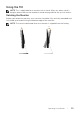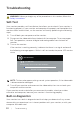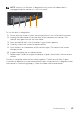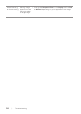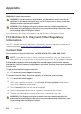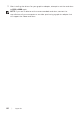Users Guide
Troubleshooting | 35
No sound or
sound is low
Monitor has no
sound or sound
is low
∞
Make sure the audio cable is properly connected to the
monitor.
∞
Adjust the volume settings of both your monitor and
computer.
∞
Make sure the computer sound card driver is properly
installed and activated.
∞
Make sure the audio source is correct on the OSD.
Horizontal/
Vertical Lines
Screen has one
or more lines
∞
Reset the monitor to Factory Settings(Factory Reset).
∞
Perform monitor self-test feature check and determine
if these lines are also in self-test mode.
∞
Check for bent or broken pins in the video cable
connector.
∞
Run the built-in diagnostics.
Synchronization
Problems
Screen is
scrambled or
appears torn
∞
Reset the monitor to Factory Settings(Factory Reset).
∞
Perform monitor self-test feature check to determine if
the scrambled screen appears in self-test mode.
∞
Check for bent or broken pins in the video cable
connector.
∞
Restart the computer in the safe mode.
Safety Related
Issues
Visible signs of
smoke or sparks
∞
Do not perform any troubleshooting steps.
∞
Contact Dell immediately.
Intermittent
Problems
Monitor
malfunctions on
& off
∞
Ensure that the video cable connecting the monitor to
the computer is connected properly and is secure.
∞
Reset the monitor to Factory Settings(Factory Reset).
∞
Perform monitor self-test feature check to determine if
the intermittent problem occurs in self-test mode.
Missing Color Picture missing
color
∞
Perform monitor self-test feature check.
∞
Ensure that the video cable connecting the monitor to
the computer is connected properly and is secure.
∞
Check for bent or broken pins in the video cable
connector.
Wrong Color Picture color
not good
∞
Change the Color Setting Mode in the Color
Settings OSD to Graphics or Video depending on the
application.
∞
Try different Preset Modes in Color settings OSD.
Adjust R/G/B value in Custom Color in Color settings
OSD.
∞
Change the Input Color Format to RGB or YPbPr in the
Color settings OSD.
∞
Run the built-in diagnostics.
Image retention
from a static
image left on
the monitor for
a long period of
time
Faint shadow
from the static
image displayed
appears on the
screen
∞
Use the Power Management feature to turn off
the monitor at all times when not in use (for more
information, see Power Management Modes).
∞
Alternatively, use a dynamically changing screensaver.