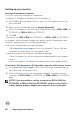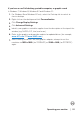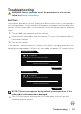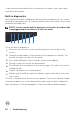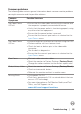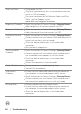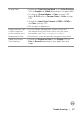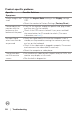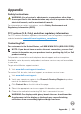User Manual
56 │ Troubleshooting
Stuck-on Pixels
∞
Cycle power On-Off.
∞
Pixel that is permanently off is a natural defect that can
occur in LCD technology.
∞
For more information on Dell Monitor Quality and Pixel
Policy, see Dell Support site at:
www.dell.com/support/monitors.
Brightness Problems
∞
Reset the monitor to Factory Settings (Factory Reset).
∞
Adjust brightness & contrast controls via OSD.
Geometric Distortion
∞
Reset the monitor to Factory Settings (Factory Reset).
∞
Adjust horizontal & vertical controls via OSD.
Horizontal/Vertical
Lines
∞
Reset the monitor to Factory Settings (Factory Reset).
∞
Perform monitor self-test feature check and determine if
these lines are also in self-test mode.
∞
Check for bent or broken pins in the video cable
connector.
∞
Run the built-in diagnostics.
Synchronization
Problems
∞
Reset the monitor to Factory Settings (Factory Reset).
∞
Perform monitor self-test feature check to determine if
the scrambled screen appears in self-test mode.
∞
Check for bent or broken pins in the video cable
connector.
∞
Restart the computer in the safe mode.
Safety Related Issues
∞
Do not perform any troubleshooting steps.
∞
Contact Dell immediately.
Intermittent
Problems
∞
Ensure that the video cable connecting the monitor to
the computer is connected properly and is secure.
∞
Reset the monitor to Factory Settings (Factory Reset).
∞
Perform monitor self-test feature check to determine if
the intermittent problem occurs in self-test mode.
Missing Color
∞
Perform monitor self-test feature check.
∞
Ensure that the video cable connecting the monitor to
the computer is connected properly and is secure.
∞
Check for bent or broken pins in the video cable
connector.