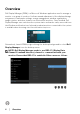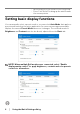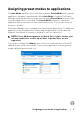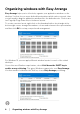Users Guide
Table Of Contents
Using the Quick Settings dialog │ 5
Using the Quick Settings dialog
Clicking Dell Display Manager's notification tray icon opens the Quick Settings
dialog box. When more than one supported Dell monitor is connected to the
computer, a specific target monitor can be selected using the menu. The Quick
Settings dialog box allows you to easily adjust the brightness, contrast, resolution,
window layout, and so on. It also allows you to enable automatic switching between
preset modes or to select a preset mode manually.
The Quick Settings dialog box also provides access to Dell Display Manager's
advanced user interface that is used to adjust basic functions, configure auto mode
and access other features.
NOTE:
Feature Function Description
Quick DDM
A
ccess
Quick key to
call up DDM UI
•Ctrl+Shift+D
Control
individua
l
monitor in
multiple
monitor setup
• Select the monitor from the dropdown box. If
m
ore than one monitor is connected to your
computer, an icon appears on the selected
monitor for a second so you know which
monitor you have selected.
• Perform monitor self-test feature check.