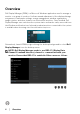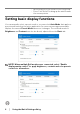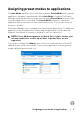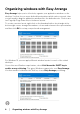Users Guide
Table Of Contents
8 │ Organizing windows with Easy Arrange
Organizing windows with Easy Arrange
Easy Arrange helps you to effectively organize your application windows on the
desktop. You first choose a pre-defined layout pattern which suits your work, then
you just need to drag the application windows into the defined zones. Click on > or
use Page Up/Page Down key to find more layouts.
To create a custom layout, right-click on the thumbnail with a tiny triangle at the
bottom
right corner, arrange the numbers of rows and columns in the open window,
and then click OK to set up your preferred arrangement.
For Windows 10, you can apply different window layouts for each of the virtual
desktops.
If you often use Windows snap feature, select H
old down the SHIFT key to
enable zone positioning. This gives Windows snap priority over Easy Arrange.
You then need to hold down the Shift key to use Easy Arrange positioning.