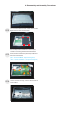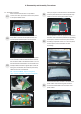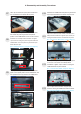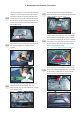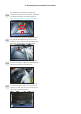Installation Guide
5. Trouble Shooting Instructions
Self-test
Your monitor provides a self-test feature that allows you to check whether your
monitor is functioning properly. If your monitor and computer are properly connected
but the monitor screen remains dark, run the monitor self-test by performing the
following steps:
1. Turn o both your computer and the monitor.
2. Unplug the video cable from the back of the computer. To ensure proper
Self-Test operation, remove all digital and the analog cables from the back of
computer.
3. Turn on the monitor.
The floating dialog box should appear on-screen (against a black background), if the
monitor cannot sense a video signal and is working correctly. While in self-test mode,
the power LED remains white. Also, depending upon the selected input, one of the
dialogs shown below will continuously scroll through the screen.
S2722DGM
The display will go into Standby Mode in 4 minutes.
www.dell.com/S2722DGM
No DP Cable
Dell 27 Gaming Monitor
or
S2722DGM
No HDMI 1 Cable
Dell 27 Gaming Monitor
1
The display will go into Standby Mode in 4 minutes.
www.dell.com/S2722DGM
or
S2722DGM
No HDMI 2 Cable
Dell 27 Gaming Monitor
2
The display will go into Standby Mode in 4 minutes.
www.dell.com/S2722DGM
4. This box also appears during normal system operation if the video cable becomes
disconnected or damaged.
5. Turn o your monitor and reconnect the video cable; then turn on both your
computer and the monitor.
If your monitor screen remains blank after you use the previous procedure, check your
video controller and computer, because your monitor is functioning properly.