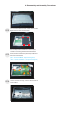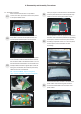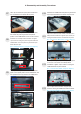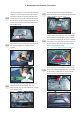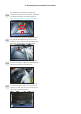Installation Guide
5. Trouble Shooting Instructions
Common problems
The following table contains general information about common monitor problems you
might encounter and the possible solutions:
Common
Symptoms
What You
Experience
Possible Solutions
No Video/
Power LED off
No picture • Ensure that the video cable connecting the
monitor and the computer is properly connected
and secure.
• Verify that the power outlet is functioning
properly using any other electrical equipment.
• Ensure that the power button is depressed fully.
• Ensure that the correct input source is selected
in the
Input Source menu.
No Video/
Power LED on
No picture or no
brightness
• Increase brightness and contrast controls via
OSD.
• Perform monitor self-test feature check.
• Check for bent or broken pins in the video cable
connector.
• Run the built-in diagnostics.
• Ensure that the correct input source is selected
in the
Input Source menu.
Missing Pixels LCD screen has
spots
• Cycle power on-o.
• Pixel that is permanently o is a natural defect
that can occur in LCD technology.
• For more information on Dell Monitor Quality
and Pixel Policy, see Dell Support site at:
https://www.dell.com/pixelguidelines.
Stuck-on Pixels LCD screen has
bright spots
• Cycle power On-O.
• Pixel that is permanently o is a natural defect
that can occur in LCD technology.
• For more information on Dell Monitor Quality
and PixelPolicy, see Dell Support site at:
https://www.dell.com/pixelguidelines.
Brightness
Problems
Picture too dim
or too bright
• Reset the monitor to factory settings.
• Adjust brightness and contrast controls via OSD.