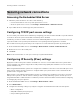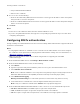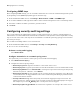White Papers
Table Of Contents
- Contents
- Change history
- Overview
- Securing network connections
- Managing devices remotely
- Managing login methods
- Restricting public access to functions, applications, printer management, and security options
- Using local accounts
- Using LDAP or LDAP+GSSAPI
- Using Kerberos
- Using Active Directory
- Creating LDAP, LDAP+GSSAPI, or Active Directory groups
- Editing or deleting LDAP, LDAP+GSSAPI, or Active Directory groups
- Understanding access controls
- Managing certificates
- Managing other access functions
- Securing data
- Troubleshooting
- User is locked out
- User is logged out automatically
- User cannot access applications or functions
- KDC and MFP clocks are out of sync
- Domain controller certificate is not installed
- KDC is not responding within the required time
- LDAP lookups fail
- Make sure that the server and firewall settings are configured to allow communication between the pr ...
- If reverse DNS lookup is not used in your network, then disable it in the Kerberos settings
- If the LDAP server requires SSL, then enable SSL for LDAP lookups
- Narrow the LDAP search base to the lowest possible scope that includes all necessary users
- Make sure that all LDAP attributes that are being searched for are correct
- Notices
- Index
Managing devices remotely
Using HTTPS for printer management
To restrict the access of the printer Embedded Web Server to HTTPS only, turn o the HTTP port, leaving the
HTTPS port (443) active. This action ensures that all communication with the printer using the Embedded Web
Server is encrypted.
1 From the Embedded Web Server, click Settings > Network/Ports > TCP/IP > TCP/IP Port Access.
2 Clear TCP 8000 (HTTP) and TCP 80 (HTTP).
3 Click Save.
Setting up SNMP
Configuring
SNMP versions 1 or 2c settings
1 From the Embedded Web Server, click Settings > Network/Ports > SNMP.
2 From the “SNMP Versions 1 and 2c” section, select Enabled > Allow SNMP Set.
3 In the SNMP Community
field,
type a name for the SNMP Community
identifier.
The default community name
is public.
4 Select Enable PPM Mib (Printer Port Monitor MIB) to facilitate the automatic installation of printer drivers
and other printing applications.
5 Click Save.
Configuring
SNMP version 3 settings
Before you begin, disable SNMP versions 1 and 2c.
1 From the Embedded Web Server, click Settings > Network/Ports > SNMP.
2 From the SNMP Version 3 section, select Enabled.
3 If necessary, configure the following by providing your authentication credentials:
• Set Read/Write Credentials—Allow remote installation and configuration changes and printer
monitoring.
• Set Read-only Credentials—Allow only printer monitoring.
4 In the Authentication Hash menu, select the hash function of your SNMP server.
5 In the Minimum Authentication Level, select Authentication, Privacy.
6 In the Privacy Algorithm menu, select the strongest setting supported by your network environment.
7 Click Save.
Managing devices remotely 9