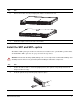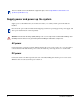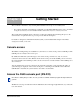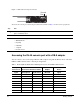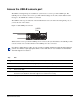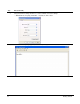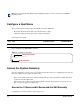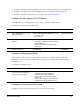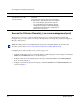Installation guide
S60 Quick Start Guide 9
This document is intended to aid you with quick installation and set-up of a new S60 system.
• For complete information regarding the configuration of the S60 and FTOS features, refer to the FTOS
Configuration Guide for the S60 and the FTOS Command Line Reference Guide for the S60.
The system then loads FTOS and boot messages scroll up the terminal window during this process. No
user interaction is required if the boot process proceeds without interruption.
For details on using the Command Line Interface (CLI), see the Fundamentals chapter in the FTOS
Configuration Guide for the S60.
Console access
The S60 has 2 management ports available for system access: a serial console port and a USB-B port. The
USB-B ports acts exactly as the console port.
By default, the S60 sends system messages to the serial console port. However, only one console
connection can be active at a time. When both the serial console port and the USB-B port are connected,
the system defaults to the USB-B port. The console connection is considered inactive if the USB-B port is
also connected.
You can switch between console connections by physically connecting or disconnecting the cables. A
system message is displayed on the serial console prior to switching to the USB-B console. When the
USB-B cable is detached, the system returns to the serial console default.
Access the RJ45 console port (RS-232)
The RS-232 console port is labeled on the the S60 chassis. It is in the upper right-hand side, as you face the
rear of the chassis.
Chapter 3 Getting Started
Note: Before starting this procedure, be sure you have a terminal emulation program already installed on
your PC.