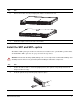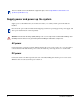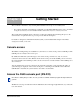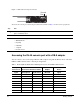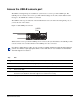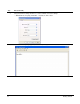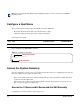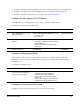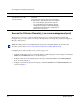Installation guide
S60 Quick Start Guide 11
Access the USB-B console port
The S60 has 2 management ports available for system access: a console port and a USB-B port. The
USB-B ports acts exactly as the console port. The terminal settings are the same, and the S60 sends all
messages to the USB-B drive when it is connected.
The USB-B connector port is labeled on the the S60 chassis. It is to the left of the management ports, as
you face the rear of the chassis.
Figure 2 S60 USB-B port connector
When both the console port and the USB-B port are connected, the system defaults to the USB-B port. The
console connection is considered inactive if the USB-B port is also connected.
Note: Before starting this procedure, be sure you have a terminal emulation program already installed on
your PC. You will also require appropriate drivers for the USB device in use. Contact Force10 Networks
Technical Support for assistance.
Step Task
1
Power on the PC (XP operating system recommended)
2 Connect the USB-A end of cable (supplied) into an available USB port on the PC
3 Connect the USB-B end of cable into the USB-B console port on the S60 (
4 Power on the S60.
5 Install necessary USB device drivers (internet connection required).
Contact Force10 Networks Technical Support for assistance if necessary.
6 Open your terminal software emulation program to access the S60.
USB-B
Port