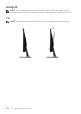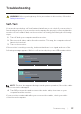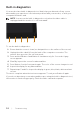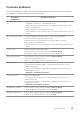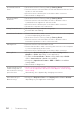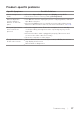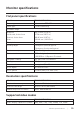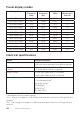Users Guide
Table Of Contents
36 | Troubleshooting
Horizontal/Vertical
Lines
∞
Reset the monitor to Factory Settings (Factory Reset).
∞
Perform monitor self-test feature check and determine if these lines
are also in self-test mode.
∞
Check for bent or broken pins in the video cable connector.
∞
Run the built-in diagnostics.
Synchronization
Problems
∞
Reset the monitor to Factory Settings (Factory Reset).
∞
Perform monitor self-test feature check to determine if the
scrambled screen appears in self-test mode.
∞
Check for bent or broken pins in the video cable connector.
∞
Restart the computer in the safe mode.
Safety Related Issues
∞
Do not perform any troubleshooting steps.
∞
Contact Dell immediately.
Intermittent Problems
∞
Ensure that the video cable connecting the monitor to the computer
is connected properly and is secure.
∞
Reset the monitor to Factory Settings (Factory Reset).
∞
Perform monitor self-test feature check to determine if the
intermittent problem occurs in self-test mode.
Missing Color
∞
Perform monitor self-test feature check.
∞
Ensure that the video cable connecting the monitor to the computer
is connected properly and is secure.
∞
Check for bent or broken pins in the video cable connector.
Wrong Color
∞
Change the Color Setting Mode in the Color Settings OSD to
Graphics or Video depending on the application.
∞
Try different Preset Modes in Color settings OSD. Adjust R/G/B
value in Custom Color in Color settings OSD.
∞
Change the Input Color Format to RGB or YPbPr in the Color
settings OSD.
∞
Run the built-in diagnostics.
Image retention from
a static image left on
the monitor for a long
period of time
∞
Set the screen to turn off after a few minutes of screen idle time.
These can be adjusted in Windows Power Options or Mac Energy
Saver setting.
∞
Alternatively, use a dynamically changing screensaver.
Video Ghosting or
Overshooting
∞
Change the Response Time in the Display OSD to Fast or Normal
depending on your application and usage.