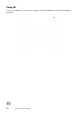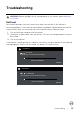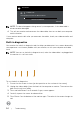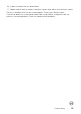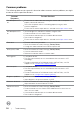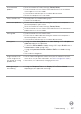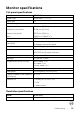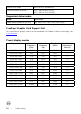User Manual
Troubleshooting | 37
Synchronization
problems
∞
Reset the monitor to Factory Settings (Factory Reset).
∞
Perform monitor self-test feature check to determine if the scrambled
screen appears in self-test mode.
∞
Check for bent or broken pins in the video cable connector.
∞
Restart the computer in the safe mode.
Safety related issues
∞
Do not perform any troubleshooting steps.
∞
Contact Dell immediately.
Intermittent problems
∞
Ensure that the video cable connecting the monitor to the computer is
connected properly and is secure.
∞
Reset the monitor to Factory Settings (Factory Reset).
∞
Perform monitor self-test feature check to determine if the intermittent
problem occurs in self-test mode.
Missing color
∞
Perform monitor self-test feature check.
∞
Ensure that the video cable connecting the monitor to the computer is
connected properly and is secure.
∞
Check for bent or broken pins in the video cable connector.
Wrong color
∞
Change the Color Setting Mode in the Color Settings OSD to Graphics or
Video depending on the application.
∞
Try different Preset Modes in Color settings OSD. Adjust R/G/B value in
Custom Color in Color settings OSD.
∞
Change the Input Color Format to RGB or YPbPr in the Color settings
OSD.
∞
Run the built-in diagnostics.
Image retention from
a static image left on
the monitor for a long
period of time
∞
Use the Power Management feature to turn off the monitor at all times
when not in use (for more information, see Power management modes).
∞
Alternatively, use a dynamically changing screensaver.
Video ghosting or
overshooting
∞
Change the Response Time in the Display OSD to Fast or Normal
depending on your application and usage.