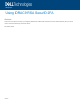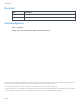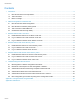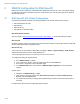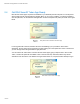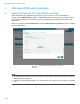Setup Guide
Table Of Contents
- 1 Introduction
- 2 iDRAC9 Configuration for RSA SecurID
- 3 RSA SecurID 2FA with Local Users
- 4 RSA SecurID 2FA with Active Directory Users
- 5 RSA SecurID 2FA with Generic LDAP Directory Users
- 6 Troubleshooting RSA SecurID Issues
- 6.1 Misconfiguration or iDRAC Configuration Gets Reset
- 6.2 Datacenter License Expires or Gets Downgraded or Deleted
- 6.3 Authentication Failures without being Prompted for RSA Passcode
- 6.4 Authentication failures with Correct RSA Passcode
- 6.5 Authentication Failures with Correct RSA Passcode due to Timeout
- 6.6 RSA Configuration gets lost after importing Server Configuration Profile
- Appendix A: Configure iDRAC Using RACADM
- Appendix B: References
iDRAC9 Configuration for RSA SecurID
ID 450
2.4 Get RSA SecurID Token App Ready
RSA SecurID Token app is required to be installed on your Windows personal computer or on smart phone.
See the RSA SecurID documentations for details. When you try to log in to iDRAC, You will be prompted to
enter the passcode, use the RSA SecurID application to retrieve the passcode (Token) as shown in the figure
below.
Get passcode from RSA SecurID App.
If a wrong passcode is entered, the RSA AM server will challenge you to provide the “Next Token.”
Sometimes, the next token may be required even after entering the correct passcode. This is to ensure that
you own the right token that generated the right passcodes.
You can retrieve the “Next Token” from RSA SecurID Token app by going to Options menu. Check “Next
Token,” and the next passcode is available. Time is critical in this step. Otherwise, iDRAC may fail the
verification of the next token. If the iDRAC user login session times out, it requires another attempt to log in.
Get Next Token from RSA app.