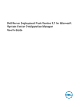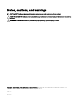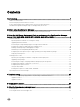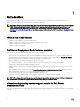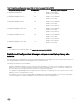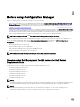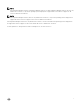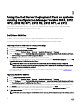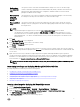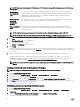Users Guide
NOTE: Make sure that you import a 64-bit version of DTK before selecting x64 boot images in any of the following
options:
Use Boot Image
from WAIK/ADK
tools
This option is used to create both x64 and x86 Dell boot images. The source for the boot image
creation is obtained from Windows Automated Installation Kit (WAIK) or Windows Assessment and
Deployment Kit (ADK), depending on the configuration, and all the Windows PE custom install
packages are added to the boot image.
Use existing Boot
Image from
Configuration
Manager
This option allows you to select an existing boot image in Configuration Manager. Select an existing
boot image from the drop-down list and use it to create a Dell boot image.
Use a custom Boot
Image
This option is used to import a custom boot image from any other location. Specify the Universal
Naming Convention (UNC) path of the Windows Imaging (WIM) file and select the boot image from
the drop-down list.
NOTE: Only finalized images are supported if you select the Use a Custom Boot Image option for WinPE.
NOTE: The Windows PE custom boot image should have XML, Scripting, and WMI packages installed on it. For
more information about installing these packages, see the
Microsoft Windows AIK
or
Windows ADK
documentation.
5. Click Next.
The Boot Image Property screen is displayed.
6. Enter a name for the Dell boot image.
The Version and Comments fields are optional.
7. Click Create.
The boot image creation process begins. A progress bar shows the status of the boot image creation. After the boot image is
created, the boot image details are displayed on the Summary screen and this information includes DTK or CAB file details, and
success state.
8. Right-click each of the newly created boot images and perform the update and manage distribution points operations.
The drivers imported from DTK or CAB are injected into WinPE. This process depends on the Microsoft System Center
Configuration Manager and ADK. It is recommended that you read the limitations documented for these products before
creating a boot image. For example, technet.microsoft.com/en-us/library/hh825070.aspx
NOTE: You can view the DTK configuration details only by using the PowerEdge Deployment ToolKit Configuration
Wizard.
Enabling command prompt for debugging boot images
NOTE: To debug the task sequence workflow or failure in the WinPE environment, press <F8>.
1. Launch Configuration Manager Console.
2. In the left pane, select Software Library → Overview → Operating Systems → Boot Images.
3. Right-click on the boot image and select Properties.
4. In the Properties window, select the Customization tab and select Enable Command Prompt (testing only) check box.
5. Click Apply, and proceed with distribute and update the boot image to the SCCM distribution point. For more information, see
Distributing Content and Updating Distribution Points.
Distributing content and updating distribution points
1. Launch Configuration Manager Console.
2. In the left pane, select Software Library → Overview → Application Management → Packages → Dell PowerEdge
Deployment.
3. Right-click PowerEdge Deployment Toolkit Integration and click Update Distribution Points.
A message box prompting for a confirmation is displayed.
10