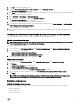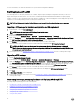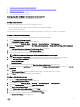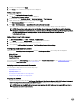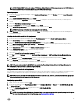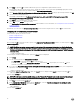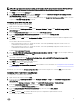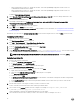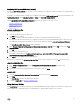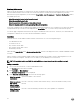Users Guide
4. Click View to open the .ini file. Make modifications as per the configurations required and save the file.
For information about the .ini file format, see the “Sample File Formats” section in the Dell OpenManage Deployment Toolkit
Command Line Interface Reference Guide available at Dell.com/support/manuals.
5. Select Save to a file in the toolkit package for this custom action when I click OK in the pop-up message, and then click OK.
6. Save the file in the default directory.
An example of default directory: \\<site server hostname>\sms_<site code>\OSD\lib\Packages\Deployment\Dell
\PowerEdge\DTK\Template\Configs\Syscfg.
7. Click Apply to save the edited file to the task sequence.
8. Select Set from the Action: drop-down menu.
The Configuration file/Command line parameters field is enabled. For more information, see Configuration file/Command line
Parameter Options.
Alternatively, you can select the <Create configuration file> option from the drop-down list to create a .ini file from the start.
Configuring file or command line parameter options
There are three options you can choose from:
• <Create configuration file>
• <Import configuration file>
• Edit <syscfg.ini>
After creating the .ini file using any of above options, click Apply in the Task Sequence Editor window. The task sequence for Set
BIOS Config (ini file) is created.
CAUTION: When you update or save a new file in the package, it is not automatically updated on all of its distribution
points. To make sure that the new file is available to systems that need it, you must update the distribution points from
the Software Distribution→ Packages→ Dell PowerEdge Deployment→ Dell PowerEdge Deployment ToolKit Integration
<version> node.
<Create configuration file>
On selecting the <Create configuration file> option, the Create button is displayed.
1. Click Create.
2. Do one of the following in the Configuration File Editor:
• Click Import File to import an existing .ini file from a directory.
• Create an online .ini file in the Configuration File Editor field and click OK. This prompts you to save the .ini file you
created to a local drive or network share of your choice.
3. If you select the Save these changes to the existing file in the toolkit package when I click OK option, your configuration is
exported to a file when you click
OK.
<Import configuration file>
On selecting the <Import configuration file> option, the Import button is displayed. Click Import to import an existing .ini file.
Edit <syscfg.ini>
This is a sample BIOS.ini file.
NOTE: For information about the .ini file format, see the “Sample File Formats” section in the latest
Dell OpenManage
Deployment Toolkit Command Line Interface Reference Guide
available at Dell.com/support/manuals.
1. Click View to see the existing syscfg.ini file.
2. In the Configuration File Editor window, edit the syscfg.ini file, select the Save these changes to the existing file in the
toolkit package when I click OK option and click OK.
Edit <raidcfg.ini>
This is a sample raidcfg.ini file.
16