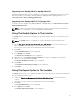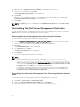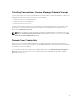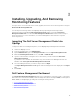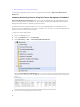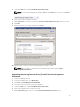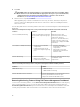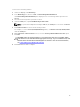Setup Guide
3
Installing, Upgrading, And Removing
Monitoring Features
The topics in this section describe how to install, upgrade, and remove the monitoring features using the
Dell Feature Monitoring Dashboard.
You can import monitoring features into OpsMgr either by importing the Monitoring Feature
management packs using OpsMgr Import Management Packs wizard or using the Dell Feature
Management Dashboard. You can use Feature Management Dashboard for advanced fine tuning of
monitoring features. For more information, see Feature Management Tasks under the respective
monitoring features.
Importing The Dell Server Management Packs Into
OpsMgr
To import the Dell Server management packs, use the OpsMgr Import Management Pack wizard.
1. Launch the OpsMgr console.
2. From the navigation pane, click Administration.
3. Expand Administration, right-click Management Packs, and select Import Management Packs.
4. On the Select Management Packs screen, click Add → Add from disk.
5. Type the location details or navigate to the location where you have installed the Dell Server
Management Pack Suite.
If you had chosen to install in the default directory, then the Dell Server Management Packs are
available under C:\Program Files\Dell Management Packs\5.2.0.
6. Select the Management Pack you want to import and click Open.
The Import Management Packs screen appears with the Management Packs displayed in the Import
List.
7. Click Install.
Dell Feature Management Dashboard
The Dell Feature Management Dashboard enhances the management of the Dell systems — Dell servers,
Dell Remote Access Controllers (DRAC), Dell PowerEdge VRTX, Dell PowerEdge M1000e, and integrated
DRAC (iDRAC) in the OpsMgr by providing the following monitoring features.
• Server In-Band Monitoring Feature
• Server Out-Of-Band Monitoring Feature
• DRAC Monitoring Feature
• Chassis Monitoring Feature
15