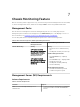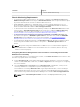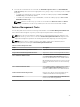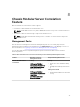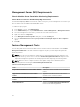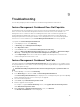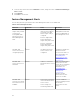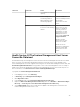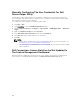Setup Guide
Management Server (MS) Requirements
Chassis Modular Server Correlation Monitoring Requirements
Chassis Blade Correlation In Distributed OpsMgr Environment
In a distributed OpsMgr 2007 R2 environment, enable server proxy on the management server where you
discover and monitor the CMC and/or DRAC/MC chassis.
To enable the proxy agent:
1. In the OpsMgr console, click Administration.
2. In the Administration pane, expand Administration → Device Management → Management Servers.
3. Select the management server where you have discovered the chassis devices.
4. Right-click and select Properties.
5. In the Management Server Properties dialog box, click the Security tab.
6. Select the Allow this server to act as a proxy and discover managed objects on other computers
option.
7. Click OK.
Feature Management Tasks
The following table lists the Chassis Modular Server Correlation feature tasks available on the Feature
Management Dashboard. Some tasks listed below appear only after you have imported a particular
monitoring feature.
NOTE: Ignore the errors pertaining to reimporting of existing management packs under the error
logs in the Event log. These errors occur when Feature Management Dashboard reimports all the
dependent management packs that are already imported while importing a monitoring feature.
NOTE: Wait for a task to complete (view the state update change in the dashboard) before
launching another task using the Feature Management Dashboard.
Table 20. Feature Management Tasks
Tasks Description
Import Chassis Modular Server Correlation Feature Enables the chassis modular server correlation
feature.
Upgrade Chassis Modular Server Correlation
Feature
Upgrades to the latest version of the chassis
modular server correlation feature.
Remove Chassis Modular Server Correlation
Feature
Removes the chassis modular server correlation
feature.
Refresh Dashboard Updates the Feature Management Dashboard if
it was not automatically updated.
36