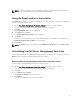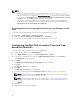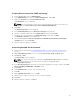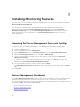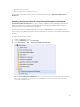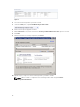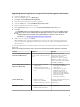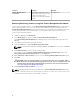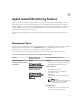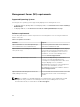Setup Guide
NOTE:
• While uninstalling, the following message is displayed: The following applications
should be closed before continuing the installation: COM Surrogate as the
COM surrogate process is running the
DellDeviceHelper.DLL in the background which should be
closed. Select the Automatically close applications and attempt to restart them after the setup
is complete
option. Click OK to proceed with the uninstallation.
• Uninstallation of Dell Server Management Pack suite does not remove the Dell Management
Packs imported in the OpsMgr. To remove the Dell Management Packs from the OpsMgr, see
technet.microsoft.com/en-us/library/cc974489.aspx.
Uninstalling the Dell Server Management Pack Suite using Windows Control
Panel
To uninstall the Dell Server Management Pack Suite using Windows Control Panel:
1. Click Start → Control Panel → Uninstall a program.
2. Right-click Dell Server Management Pack Suite and click Uninstall.
3. To complete the uninstallation process, follow the instructions on the screen.
Configuring OpsMgr 2012 to monitor Traps and Trap-
Based Unit Monitors
To monitor traps, and trap-based unit monitors in OpsMgr 2012:
1. Launch OpsMgr 2012, and click Administration.
2. In the Administration pane, browse to Run As Configuration→ Profiles.
3. From the list of available profiles, right-click SNMP Monitoring Account and click Properties.
The Introduction screen is displayed.
4. Click Next.
The Specify the Run As profile's general properties screen is displayed.
5. Click Next.
The Run As Accounts screen is displayed.
6. Click Add.
The Add a Run As Account screen is displayed.
7. Select the community string from the Run As account drop-down list to discover the devices.
NOTE: Create a Community String Run As Account if none is present. For more information,
see Creating Run As Account for SNMP monitoring.
NOTE: If you are using multiple Run As Accounts to discover devices, associate each device
with its associated Run As Account. For more information, see Associating multiple Run As
Accounts.
8. Click OK.
9. After the wizard is complete, click Close.
12