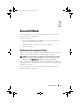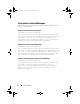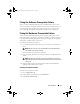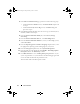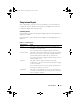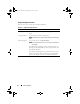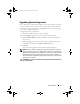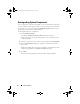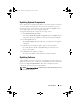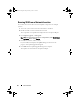User's Manual
14 About GUI Mode
4
In the
Drivers and Downloads
page, perform one of the following steps:
• Under the
Choose a Model
section, click
Select Model
and proceed
to step 5.
• Under the
Choose by Service Tag
section, click
Enter a Tag
and
proceed to step 6.
5
In the
Enter a service tag
field, enter the service tag of your Dell system,
click
Go
, and
Proceed to step 9.
6
From the
Select Your Product Family
list, select
Servers, Storage,
Networking
.
7
From the
Select Your Product Line
list, select
PowerEdge Server.
8
From the
Select Your Product Model
list, select your PowerEdge system,
and click
Confirm
.
9
From the
Operating System
and
Driver Language
drop-down lists, select
the appropriate operating system and language for your system.
10
From the
Category
drop-down list, select
Systems Management
.
11
From the table of results displayed, click
CD ISO - PowerEdge Updates
Prerequisites v1.0
in the
File Title(s)
column.
12
Click
Download Now
to save the
PE Updates prereq cd.iso
file on your
system. Copy this file to a system that has a media-burning program and
create a bootable media from the provided .iso file.
This bootable media is the Prerequisites media.
A5_bk0.book Page 14 Friday, February 25, 2011 2:47 PM