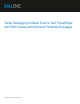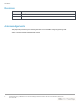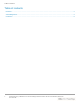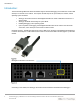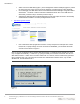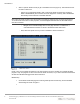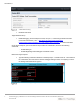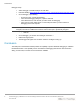White Papers
Introduction:
6 Serial Debugging of Blade Host on Dell PowerEdge MX7000 chassis with Microsoft Windows Debugger |
Document ID
Select C (Server Serial Console) to get to the blade host menu (Figure 4). TWO selections must
be made on this menu:
- Option “B” to toggle Binary Mode to ON. It ensures the serial connection from chassis to
blade is PERSISTENT (the connection will not be dropped on a reboot), and it establishes a
direct binary serial connection to the blade selected.
Note: Once the serial connection from the chassis to the blade is configured, the connection is permanent.
To use the serial connection for other purposes, use the Management Module GUI as described below to
reset the connection:
> Navigate to the Chassis Manager GUI’s home page and select “Troubleshoot” ->
“Terminate Serial Connection” to return to the Serial Console main menu.
- Next, select the specific server you wish to establish a serial connection to.
: Blade host menu
Finally, once you have made the selection in the menus above, be sure to CLOSE your terminal emulation
program. Only one program at a time can access the serial connection, so you cannot have both the terminal
emulator and Windows debugger active at the same time.
Blade Setup –
Go into BIOS serial settings (press F2 during POST (Power-On Self-Test), and set the BIOS
serial settings as shown in Figure 5: